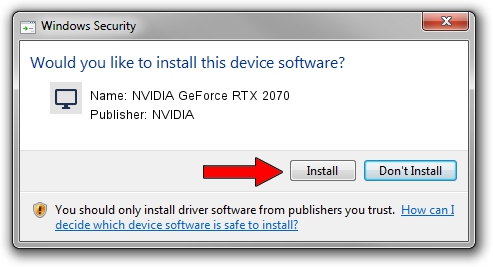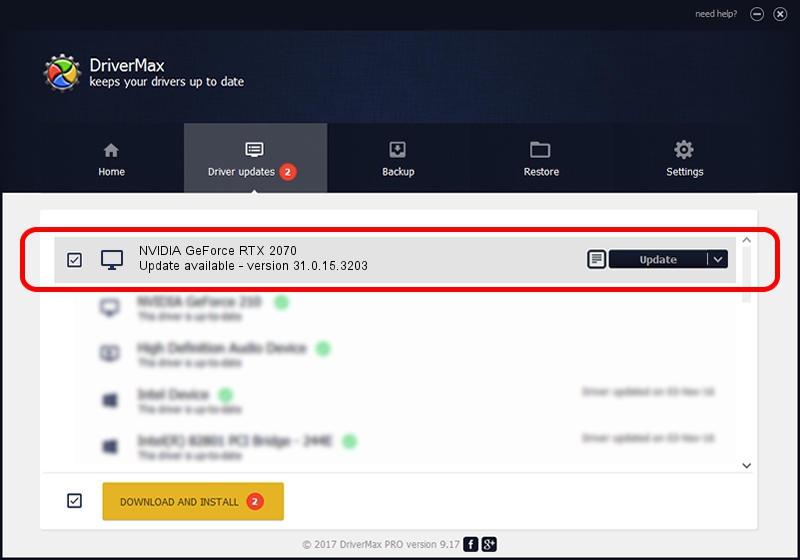Advertising seems to be blocked by your browser.
The ads help us provide this software and web site to you for free.
Please support our project by allowing our site to show ads.
Home /
Manufacturers /
NVIDIA /
NVIDIA GeForce RTX 2070 /
PCI/VEN_10DE&DEV_1F10&SUBSYS_13211043 /
31.0.15.3203 May 19, 2023
Driver for NVIDIA NVIDIA GeForce RTX 2070 - downloading and installing it
NVIDIA GeForce RTX 2070 is a Display Adapters device. The Windows version of this driver was developed by NVIDIA. The hardware id of this driver is PCI/VEN_10DE&DEV_1F10&SUBSYS_13211043.
1. Install NVIDIA NVIDIA GeForce RTX 2070 driver manually
- Download the setup file for NVIDIA NVIDIA GeForce RTX 2070 driver from the link below. This is the download link for the driver version 31.0.15.3203 released on 2023-05-19.
- Start the driver setup file from a Windows account with the highest privileges (rights). If your User Access Control Service (UAC) is running then you will have to accept of the driver and run the setup with administrative rights.
- Go through the driver setup wizard, which should be quite straightforward. The driver setup wizard will analyze your PC for compatible devices and will install the driver.
- Shutdown and restart your PC and enjoy the new driver, as you can see it was quite smple.
This driver received an average rating of 3.6 stars out of 76573 votes.
2. Using DriverMax to install NVIDIA NVIDIA GeForce RTX 2070 driver
The most important advantage of using DriverMax is that it will setup the driver for you in the easiest possible way and it will keep each driver up to date, not just this one. How can you install a driver using DriverMax? Let's see!
- Start DriverMax and click on the yellow button that says ~SCAN FOR DRIVER UPDATES NOW~. Wait for DriverMax to analyze each driver on your computer.
- Take a look at the list of available driver updates. Search the list until you find the NVIDIA NVIDIA GeForce RTX 2070 driver. Click the Update button.
- Enjoy using the updated driver! :)

Oct 6 2024 3:57AM / Written by Andreea Kartman for DriverMax
follow @DeeaKartman