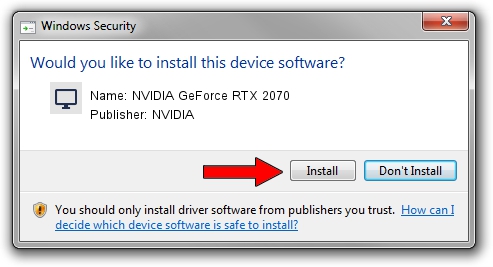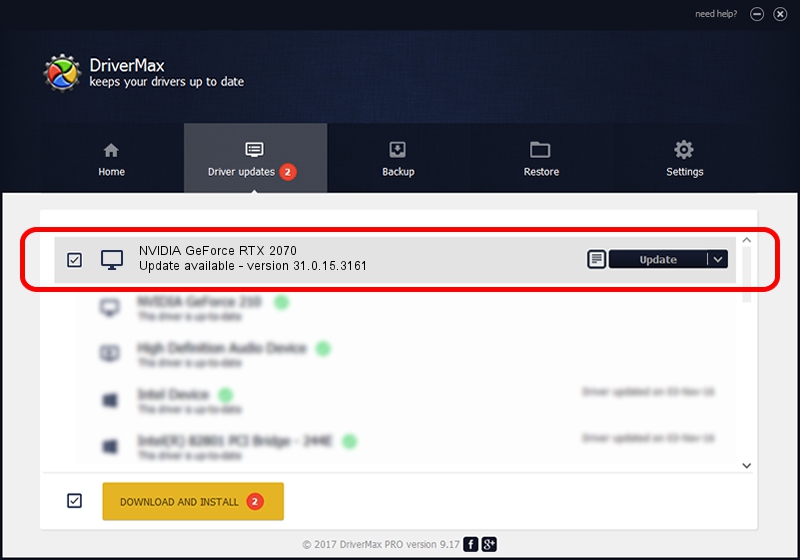Advertising seems to be blocked by your browser.
The ads help us provide this software and web site to you for free.
Please support our project by allowing our site to show ads.
Home /
Manufacturers /
NVIDIA /
NVIDIA GeForce RTX 2070 /
PCI/VEN_10DE&DEV_1F02&SUBSYS_373D1462 /
31.0.15.3161 Apr 08, 2023
Driver for NVIDIA NVIDIA GeForce RTX 2070 - downloading and installing it
NVIDIA GeForce RTX 2070 is a Display Adapters hardware device. The developer of this driver was NVIDIA. PCI/VEN_10DE&DEV_1F02&SUBSYS_373D1462 is the matching hardware id of this device.
1. Install NVIDIA NVIDIA GeForce RTX 2070 driver manually
- You can download from the link below the driver setup file for the NVIDIA NVIDIA GeForce RTX 2070 driver. The archive contains version 31.0.15.3161 dated 2023-04-08 of the driver.
- Start the driver installer file from a user account with administrative rights. If your User Access Control (UAC) is running please confirm the installation of the driver and run the setup with administrative rights.
- Go through the driver installation wizard, which will guide you; it should be quite easy to follow. The driver installation wizard will analyze your computer and will install the right driver.
- When the operation finishes shutdown and restart your PC in order to use the updated driver. As you can see it was quite smple to install a Windows driver!
This driver was rated with an average of 3.9 stars by 63479 users.
2. The easy way: using DriverMax to install NVIDIA NVIDIA GeForce RTX 2070 driver
The most important advantage of using DriverMax is that it will setup the driver for you in the easiest possible way and it will keep each driver up to date, not just this one. How easy can you install a driver with DriverMax? Let's follow a few steps!
- Start DriverMax and push on the yellow button named ~SCAN FOR DRIVER UPDATES NOW~. Wait for DriverMax to analyze each driver on your computer.
- Take a look at the list of available driver updates. Scroll the list down until you find the NVIDIA NVIDIA GeForce RTX 2070 driver. Click the Update button.
- Finished installing the driver!

Sep 25 2024 5:03PM / Written by Andreea Kartman for DriverMax
follow @DeeaKartman