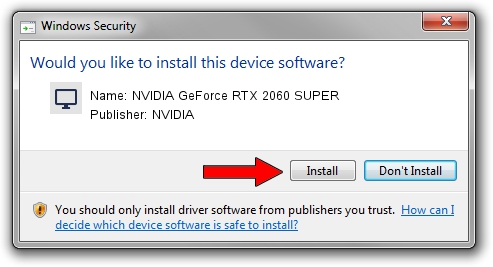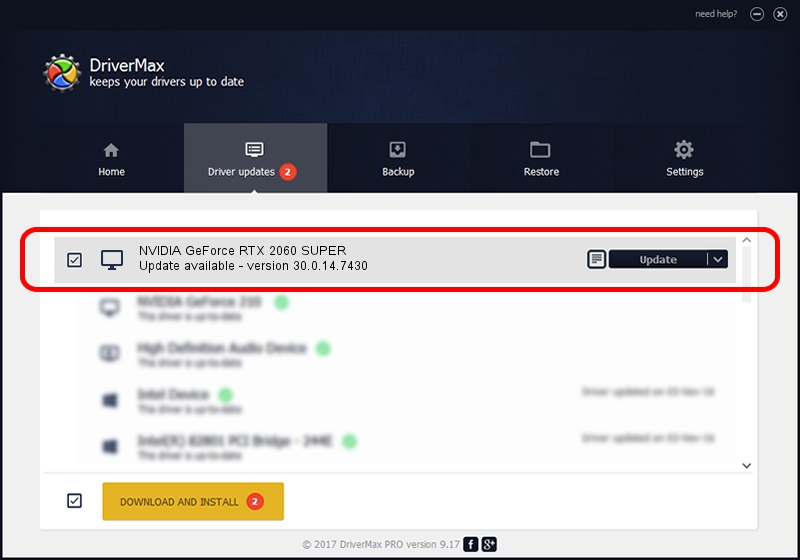Advertising seems to be blocked by your browser.
The ads help us provide this software and web site to you for free.
Please support our project by allowing our site to show ads.
Home /
Manufacturers /
NVIDIA /
NVIDIA GeForce RTX 2060 SUPER /
PCI/VEN_10DE&DEV_1F47 /
30.0.14.7430 Feb 24, 2023
Download and install NVIDIA NVIDIA GeForce RTX 2060 SUPER driver
NVIDIA GeForce RTX 2060 SUPER is a Display Adapters device. The developer of this driver was NVIDIA. In order to make sure you are downloading the exact right driver the hardware id is PCI/VEN_10DE&DEV_1F47.
1. How to manually install NVIDIA NVIDIA GeForce RTX 2060 SUPER driver
- Download the driver setup file for NVIDIA NVIDIA GeForce RTX 2060 SUPER driver from the location below. This is the download link for the driver version 30.0.14.7430 released on 2023-02-24.
- Start the driver installation file from a Windows account with the highest privileges (rights). If your User Access Control (UAC) is started then you will have to accept of the driver and run the setup with administrative rights.
- Follow the driver installation wizard, which should be pretty straightforward. The driver installation wizard will analyze your PC for compatible devices and will install the driver.
- Shutdown and restart your PC and enjoy the fresh driver, as you can see it was quite smple.
This driver was installed by many users and received an average rating of 3.9 stars out of 58714 votes.
2. How to install NVIDIA NVIDIA GeForce RTX 2060 SUPER driver using DriverMax
The advantage of using DriverMax is that it will setup the driver for you in the easiest possible way and it will keep each driver up to date. How can you install a driver with DriverMax? Let's take a look!
- Start DriverMax and press on the yellow button that says ~SCAN FOR DRIVER UPDATES NOW~. Wait for DriverMax to scan and analyze each driver on your PC.
- Take a look at the list of driver updates. Scroll the list down until you find the NVIDIA NVIDIA GeForce RTX 2060 SUPER driver. Click on Update.
- Enjoy using the updated driver! :)

Aug 25 2024 1:45AM / Written by Daniel Statescu for DriverMax
follow @DanielStatescu