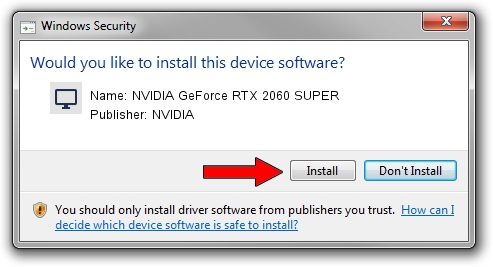Advertising seems to be blocked by your browser.
The ads help us provide this software and web site to you for free.
Please support our project by allowing our site to show ads.
Home /
Manufacturers /
NVIDIA /
NVIDIA GeForce RTX 2060 SUPER /
PCI/VEN_10DE&DEV_1F42 /
30.0.14.7444 May 11, 2023
Driver for NVIDIA NVIDIA GeForce RTX 2060 SUPER - downloading and installing it
NVIDIA GeForce RTX 2060 SUPER is a Display Adapters hardware device. This driver was developed by NVIDIA. PCI/VEN_10DE&DEV_1F42 is the matching hardware id of this device.
1. How to manually install NVIDIA NVIDIA GeForce RTX 2060 SUPER driver
- You can download from the link below the driver setup file for the NVIDIA NVIDIA GeForce RTX 2060 SUPER driver. The archive contains version 30.0.14.7444 released on 2023-05-11 of the driver.
- Run the driver installer file from a user account with the highest privileges (rights). If your User Access Control (UAC) is enabled please accept of the driver and run the setup with administrative rights.
- Go through the driver installation wizard, which will guide you; it should be pretty easy to follow. The driver installation wizard will scan your PC and will install the right driver.
- When the operation finishes shutdown and restart your PC in order to use the updated driver. As you can see it was quite smple to install a Windows driver!
This driver received an average rating of 3.1 stars out of 41360 votes.
2. Using DriverMax to install NVIDIA NVIDIA GeForce RTX 2060 SUPER driver
The advantage of using DriverMax is that it will install the driver for you in the easiest possible way and it will keep each driver up to date, not just this one. How can you install a driver using DriverMax? Let's follow a few steps!
- Start DriverMax and push on the yellow button that says ~SCAN FOR DRIVER UPDATES NOW~. Wait for DriverMax to scan and analyze each driver on your computer.
- Take a look at the list of driver updates. Scroll the list down until you find the NVIDIA NVIDIA GeForce RTX 2060 SUPER driver. Click on Update.
- Finished installing the driver!

Aug 28 2024 6:46PM / Written by Dan Armano for DriverMax
follow @danarm