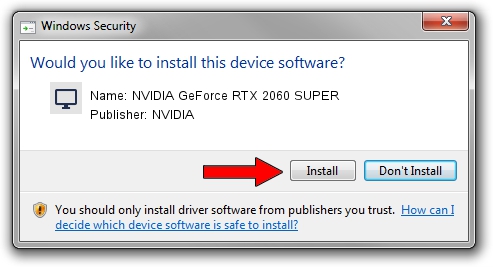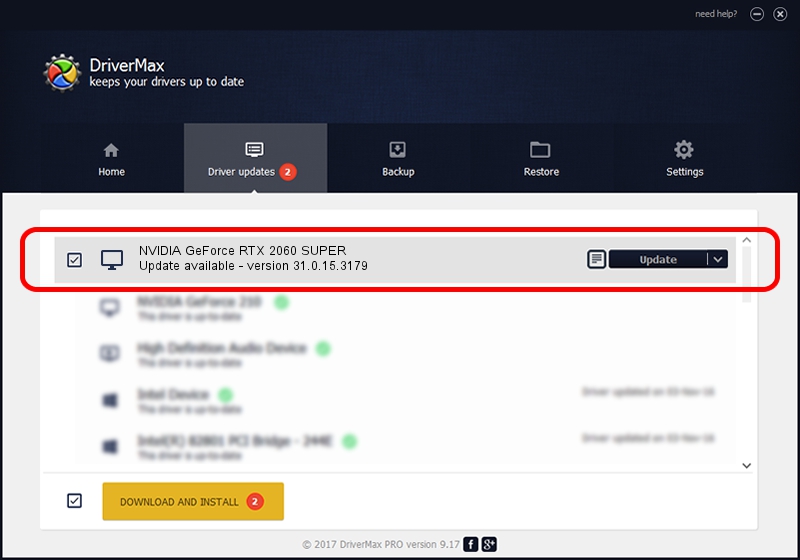Advertising seems to be blocked by your browser.
The ads help us provide this software and web site to you for free.
Please support our project by allowing our site to show ads.
Home /
Manufacturers /
NVIDIA /
NVIDIA GeForce RTX 2060 SUPER /
PCI/VEN_10DE&DEV_1F06&SUBSYS_8702103C /
31.0.15.3179 Apr 25, 2023
NVIDIA NVIDIA GeForce RTX 2060 SUPER how to download and install the driver
NVIDIA GeForce RTX 2060 SUPER is a Display Adapters hardware device. The developer of this driver was NVIDIA. PCI/VEN_10DE&DEV_1F06&SUBSYS_8702103C is the matching hardware id of this device.
1. Install NVIDIA NVIDIA GeForce RTX 2060 SUPER driver manually
- You can download from the link below the driver setup file for the NVIDIA NVIDIA GeForce RTX 2060 SUPER driver. The archive contains version 31.0.15.3179 released on 2023-04-25 of the driver.
- Start the driver installer file from a user account with the highest privileges (rights). If your UAC (User Access Control) is running please accept of the driver and run the setup with administrative rights.
- Follow the driver installation wizard, which will guide you; it should be pretty easy to follow. The driver installation wizard will scan your computer and will install the right driver.
- When the operation finishes restart your computer in order to use the updated driver. As you can see it was quite smple to install a Windows driver!
This driver was rated with an average of 3.1 stars by 46333 users.
2. How to use DriverMax to install NVIDIA NVIDIA GeForce RTX 2060 SUPER driver
The most important advantage of using DriverMax is that it will setup the driver for you in just a few seconds and it will keep each driver up to date. How easy can you install a driver using DriverMax? Let's follow a few steps!
- Open DriverMax and push on the yellow button named ~SCAN FOR DRIVER UPDATES NOW~. Wait for DriverMax to analyze each driver on your computer.
- Take a look at the list of available driver updates. Search the list until you find the NVIDIA NVIDIA GeForce RTX 2060 SUPER driver. Click on Update.
- Finished installing the driver!

Oct 25 2023 5:32PM / Written by Daniel Statescu for DriverMax
follow @DanielStatescu