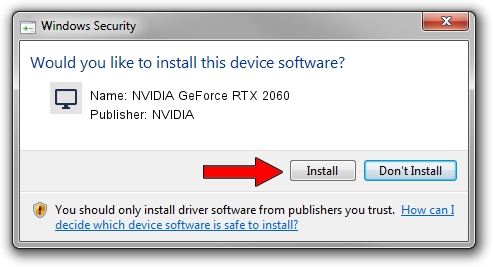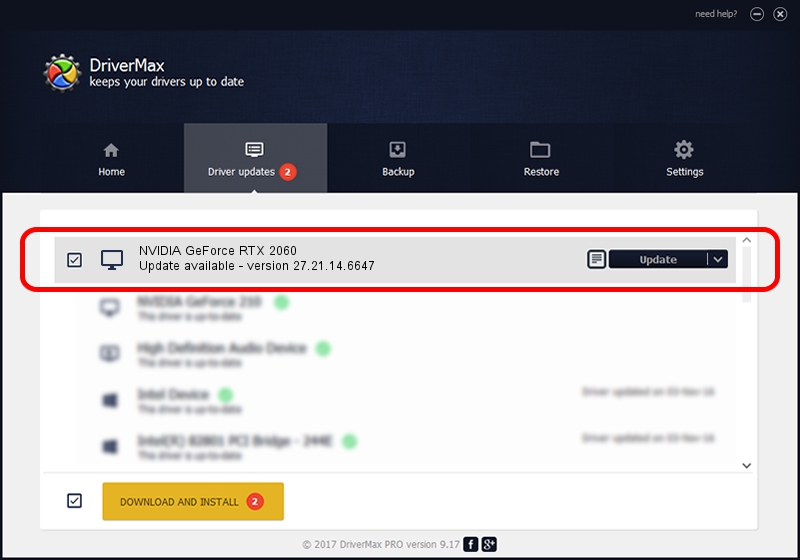Advertising seems to be blocked by your browser.
The ads help us provide this software and web site to you for free.
Please support our project by allowing our site to show ads.
Home /
Manufacturers /
NVIDIA /
NVIDIA GeForce RTX 2060 /
PCI/VEN_10DE&DEV_1F55&SUBSYS_1CDF1043 /
27.21.14.6647 May 13, 2021
NVIDIA NVIDIA GeForce RTX 2060 how to download and install the driver
NVIDIA GeForce RTX 2060 is a Display Adapters hardware device. The Windows version of this driver was developed by NVIDIA. The hardware id of this driver is PCI/VEN_10DE&DEV_1F55&SUBSYS_1CDF1043; this string has to match your hardware.
1. Install NVIDIA NVIDIA GeForce RTX 2060 driver manually
- You can download from the link below the driver installer file for the NVIDIA NVIDIA GeForce RTX 2060 driver. The archive contains version 27.21.14.6647 dated 2021-05-13 of the driver.
- Start the driver installer file from a user account with administrative rights. If your User Access Control (UAC) is started please accept of the driver and run the setup with administrative rights.
- Follow the driver setup wizard, which will guide you; it should be pretty easy to follow. The driver setup wizard will analyze your computer and will install the right driver.
- When the operation finishes shutdown and restart your computer in order to use the updated driver. It is as simple as that to install a Windows driver!
Driver rating 3.6 stars out of 62228 votes.
2. How to install NVIDIA NVIDIA GeForce RTX 2060 driver using DriverMax
The advantage of using DriverMax is that it will setup the driver for you in just a few seconds and it will keep each driver up to date, not just this one. How can you install a driver with DriverMax? Let's take a look!
- Start DriverMax and press on the yellow button that says ~SCAN FOR DRIVER UPDATES NOW~. Wait for DriverMax to scan and analyze each driver on your computer.
- Take a look at the list of driver updates. Scroll the list down until you locate the NVIDIA NVIDIA GeForce RTX 2060 driver. Click on Update.
- That's all, the driver is now installed!

Oct 6 2024 8:21AM / Written by Dan Armano for DriverMax
follow @danarm