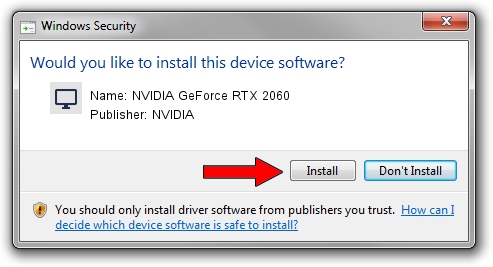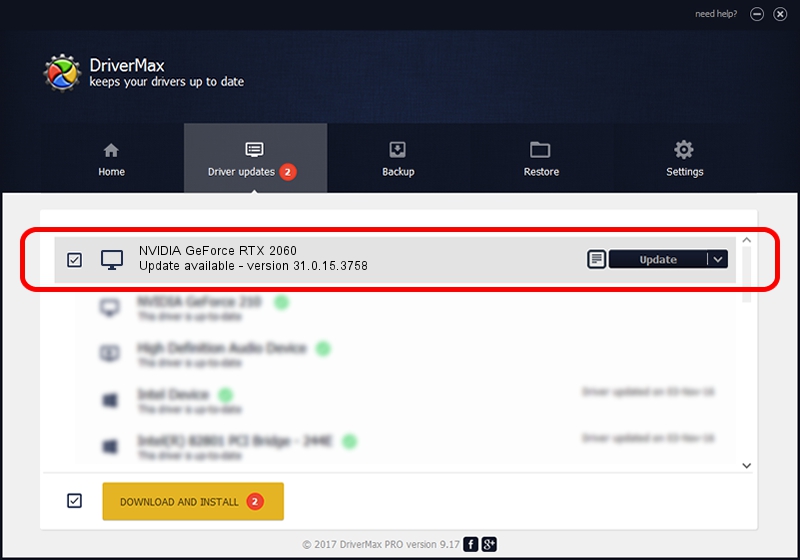Advertising seems to be blocked by your browser.
The ads help us provide this software and web site to you for free.
Please support our project by allowing our site to show ads.
Home /
Manufacturers /
NVIDIA /
NVIDIA GeForce RTX 2060 /
PCI/VEN_10DE&DEV_1F51&SUBSYS_103F1043 /
31.0.15.3758 Oct 04, 2023
NVIDIA NVIDIA GeForce RTX 2060 - two ways of downloading and installing the driver
NVIDIA GeForce RTX 2060 is a Display Adapters device. The developer of this driver was NVIDIA. The hardware id of this driver is PCI/VEN_10DE&DEV_1F51&SUBSYS_103F1043; this string has to match your hardware.
1. How to manually install NVIDIA NVIDIA GeForce RTX 2060 driver
- Download the setup file for NVIDIA NVIDIA GeForce RTX 2060 driver from the location below. This is the download link for the driver version 31.0.15.3758 released on 2023-10-04.
- Run the driver setup file from a Windows account with administrative rights. If your User Access Control (UAC) is started then you will have to confirm the installation of the driver and run the setup with administrative rights.
- Go through the driver installation wizard, which should be pretty straightforward. The driver installation wizard will scan your PC for compatible devices and will install the driver.
- Restart your computer and enjoy the updated driver, as you can see it was quite smple.
This driver received an average rating of 3.4 stars out of 89398 votes.
2. Using DriverMax to install NVIDIA NVIDIA GeForce RTX 2060 driver
The advantage of using DriverMax is that it will install the driver for you in just a few seconds and it will keep each driver up to date, not just this one. How easy can you install a driver using DriverMax? Let's take a look!
- Open DriverMax and push on the yellow button named ~SCAN FOR DRIVER UPDATES NOW~. Wait for DriverMax to scan and analyze each driver on your computer.
- Take a look at the list of detected driver updates. Search the list until you locate the NVIDIA NVIDIA GeForce RTX 2060 driver. Click the Update button.
- Enjoy using the updated driver! :)

Sep 19 2024 6:04PM / Written by Andreea Kartman for DriverMax
follow @DeeaKartman