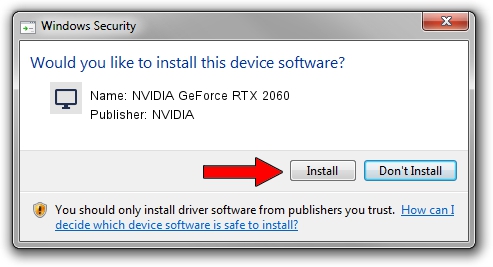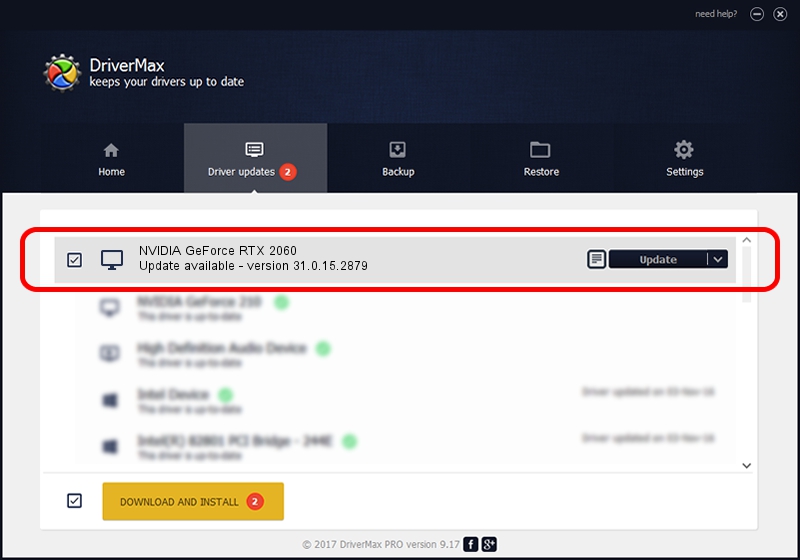Advertising seems to be blocked by your browser.
The ads help us provide this software and web site to you for free.
Please support our project by allowing our site to show ads.
Home /
Manufacturers /
NVIDIA /
NVIDIA GeForce RTX 2060 /
PCI/VEN_10DE&DEV_1F51&SUBSYS_08ED1028 /
31.0.15.2879 Mar 09, 2023
NVIDIA NVIDIA GeForce RTX 2060 how to download and install the driver
NVIDIA GeForce RTX 2060 is a Display Adapters hardware device. This Windows driver was developed by NVIDIA. The hardware id of this driver is PCI/VEN_10DE&DEV_1F51&SUBSYS_08ED1028; this string has to match your hardware.
1. NVIDIA NVIDIA GeForce RTX 2060 driver - how to install it manually
- You can download from the link below the driver installer file for the NVIDIA NVIDIA GeForce RTX 2060 driver. The archive contains version 31.0.15.2879 released on 2023-03-09 of the driver.
- Run the driver installer file from a user account with administrative rights. If your User Access Control Service (UAC) is started please accept of the driver and run the setup with administrative rights.
- Go through the driver setup wizard, which will guide you; it should be pretty easy to follow. The driver setup wizard will scan your computer and will install the right driver.
- When the operation finishes shutdown and restart your PC in order to use the updated driver. As you can see it was quite smple to install a Windows driver!
This driver was rated with an average of 3.2 stars by 1335 users.
2. Using DriverMax to install NVIDIA NVIDIA GeForce RTX 2060 driver
The advantage of using DriverMax is that it will setup the driver for you in just a few seconds and it will keep each driver up to date. How can you install a driver with DriverMax? Let's see!
- Start DriverMax and push on the yellow button named ~SCAN FOR DRIVER UPDATES NOW~. Wait for DriverMax to scan and analyze each driver on your PC.
- Take a look at the list of available driver updates. Scroll the list down until you find the NVIDIA NVIDIA GeForce RTX 2060 driver. Click the Update button.
- That's all, the driver is now installed!

Sep 17 2024 11:22AM / Written by Daniel Statescu for DriverMax
follow @DanielStatescu