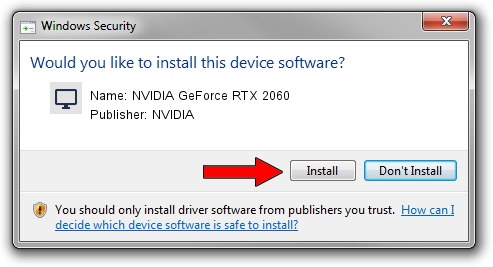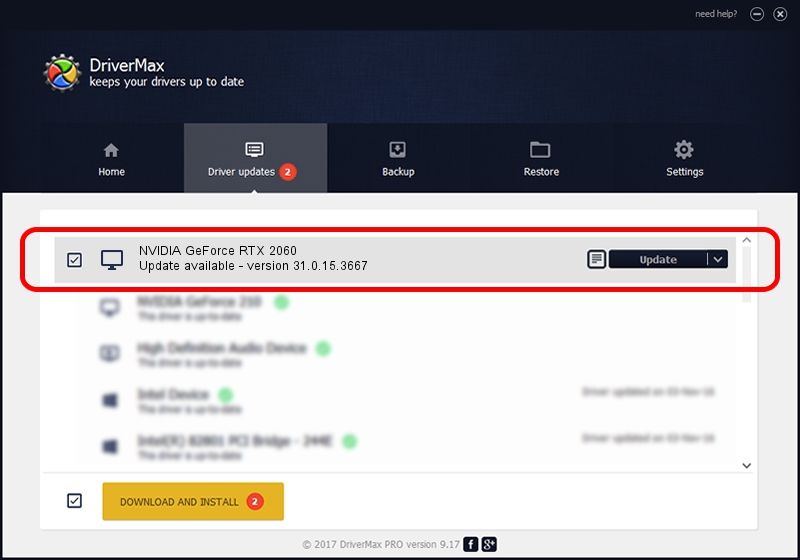Advertising seems to be blocked by your browser.
The ads help us provide this software and web site to you for free.
Please support our project by allowing our site to show ads.
Home /
Manufacturers /
NVIDIA /
NVIDIA GeForce RTX 2060 /
PCI/VEN_10DE&DEV_1F15&SUBSYS_1C9F1043 /
31.0.15.3667 Jul 12, 2023
NVIDIA NVIDIA GeForce RTX 2060 how to download and install the driver
NVIDIA GeForce RTX 2060 is a Display Adapters hardware device. The Windows version of this driver was developed by NVIDIA. The hardware id of this driver is PCI/VEN_10DE&DEV_1F15&SUBSYS_1C9F1043; this string has to match your hardware.
1. NVIDIA NVIDIA GeForce RTX 2060 driver - how to install it manually
- Download the setup file for NVIDIA NVIDIA GeForce RTX 2060 driver from the location below. This download link is for the driver version 31.0.15.3667 released on 2023-07-12.
- Run the driver setup file from a Windows account with the highest privileges (rights). If your UAC (User Access Control) is running then you will have to confirm the installation of the driver and run the setup with administrative rights.
- Follow the driver installation wizard, which should be quite straightforward. The driver installation wizard will scan your PC for compatible devices and will install the driver.
- Restart your computer and enjoy the updated driver, it is as simple as that.
Size of this driver: 826361625 bytes (788.08 MB)
Driver rating 4.9 stars out of 64881 votes.
This driver is fully compatible with the following versions of Windows:
- This driver works on Windows 10 64 bits
- This driver works on Windows 11 64 bits
2. How to use DriverMax to install NVIDIA NVIDIA GeForce RTX 2060 driver
The advantage of using DriverMax is that it will setup the driver for you in just a few seconds and it will keep each driver up to date, not just this one. How easy can you install a driver using DriverMax? Let's see!
- Start DriverMax and click on the yellow button named ~SCAN FOR DRIVER UPDATES NOW~. Wait for DriverMax to scan and analyze each driver on your computer.
- Take a look at the list of detected driver updates. Scroll the list down until you locate the NVIDIA NVIDIA GeForce RTX 2060 driver. Click on Update.
- Enjoy using the updated driver! :)

Oct 25 2023 11:55PM / Written by Andreea Kartman for DriverMax
follow @DeeaKartman