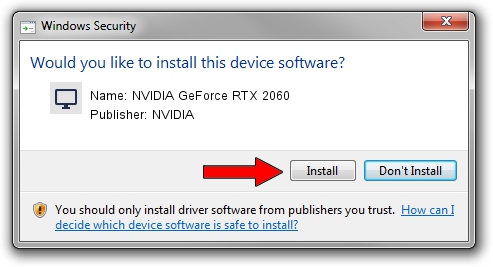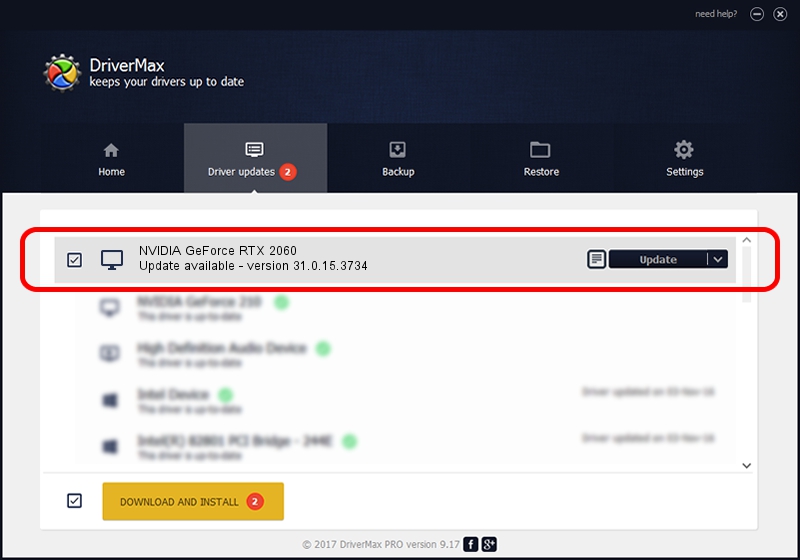Advertising seems to be blocked by your browser.
The ads help us provide this software and web site to you for free.
Please support our project by allowing our site to show ads.
Home /
Manufacturers /
NVIDIA /
NVIDIA GeForce RTX 2060 /
PCI/VEN_10DE&DEV_1F15&SUBSYS_14461025 /
31.0.15.3734 Sep 01, 2023
NVIDIA NVIDIA GeForce RTX 2060 driver download and installation
NVIDIA GeForce RTX 2060 is a Display Adapters hardware device. This Windows driver was developed by NVIDIA. PCI/VEN_10DE&DEV_1F15&SUBSYS_14461025 is the matching hardware id of this device.
1. NVIDIA NVIDIA GeForce RTX 2060 driver - how to install it manually
- You can download from the link below the driver setup file for the NVIDIA NVIDIA GeForce RTX 2060 driver. The archive contains version 31.0.15.3734 released on 2023-09-01 of the driver.
- Run the driver installer file from a user account with administrative rights. If your UAC (User Access Control) is started please confirm the installation of the driver and run the setup with administrative rights.
- Go through the driver installation wizard, which will guide you; it should be quite easy to follow. The driver installation wizard will scan your computer and will install the right driver.
- When the operation finishes restart your computer in order to use the updated driver. It is as simple as that to install a Windows driver!
This driver was rated with an average of 4 stars by 50898 users.
2. The easy way: using DriverMax to install NVIDIA NVIDIA GeForce RTX 2060 driver
The advantage of using DriverMax is that it will setup the driver for you in just a few seconds and it will keep each driver up to date, not just this one. How easy can you install a driver using DriverMax? Let's see!
- Open DriverMax and click on the yellow button that says ~SCAN FOR DRIVER UPDATES NOW~. Wait for DriverMax to scan and analyze each driver on your PC.
- Take a look at the list of available driver updates. Scroll the list down until you locate the NVIDIA NVIDIA GeForce RTX 2060 driver. Click the Update button.
- That's all, the driver is now installed!

Sep 27 2024 4:28AM / Written by Andreea Kartman for DriverMax
follow @DeeaKartman