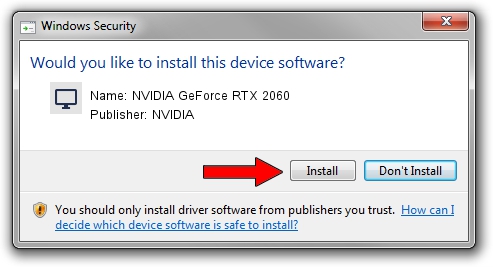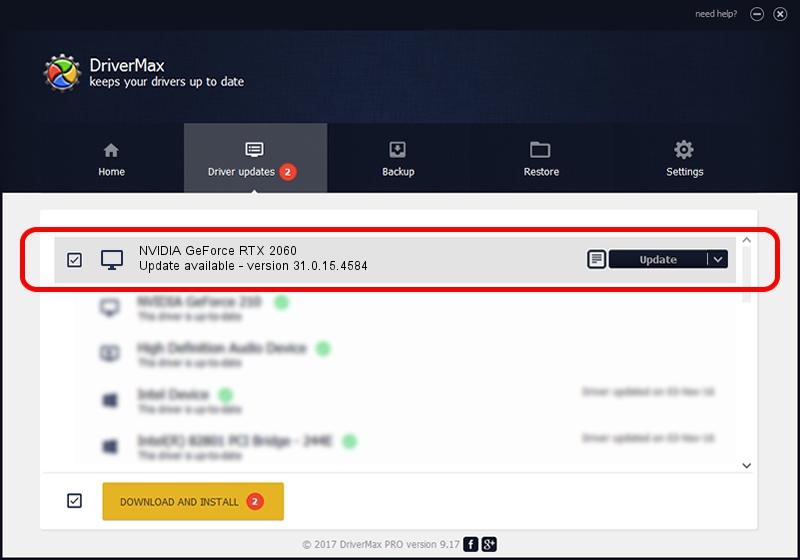Advertising seems to be blocked by your browser.
The ads help us provide this software and web site to you for free.
Please support our project by allowing our site to show ads.
Home /
Manufacturers /
NVIDIA /
NVIDIA GeForce RTX 2060 /
PCI/VEN_10DE&DEV_1F15&SUBSYS_14421025 /
31.0.15.4584 Oct 11, 2023
Download and install NVIDIA NVIDIA GeForce RTX 2060 driver
NVIDIA GeForce RTX 2060 is a Display Adapters device. This Windows driver was developed by NVIDIA. In order to make sure you are downloading the exact right driver the hardware id is PCI/VEN_10DE&DEV_1F15&SUBSYS_14421025.
1. Manually install NVIDIA NVIDIA GeForce RTX 2060 driver
- Download the driver setup file for NVIDIA NVIDIA GeForce RTX 2060 driver from the location below. This is the download link for the driver version 31.0.15.4584 dated 2023-10-11.
- Start the driver setup file from a Windows account with administrative rights. If your User Access Control Service (UAC) is running then you will have to accept of the driver and run the setup with administrative rights.
- Go through the driver setup wizard, which should be pretty easy to follow. The driver setup wizard will analyze your PC for compatible devices and will install the driver.
- Shutdown and restart your computer and enjoy the updated driver, it is as simple as that.
This driver received an average rating of 3.7 stars out of 5178 votes.
2. The easy way: using DriverMax to install NVIDIA NVIDIA GeForce RTX 2060 driver
The advantage of using DriverMax is that it will setup the driver for you in the easiest possible way and it will keep each driver up to date. How easy can you install a driver with DriverMax? Let's take a look!
- Start DriverMax and press on the yellow button named ~SCAN FOR DRIVER UPDATES NOW~. Wait for DriverMax to analyze each driver on your computer.
- Take a look at the list of detected driver updates. Search the list until you locate the NVIDIA NVIDIA GeForce RTX 2060 driver. Click the Update button.
- Finished installing the driver!