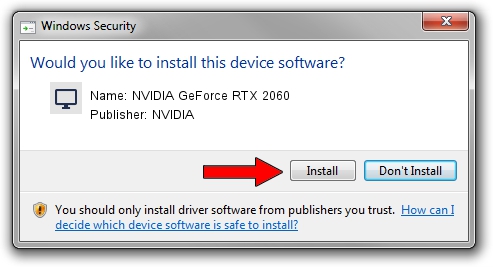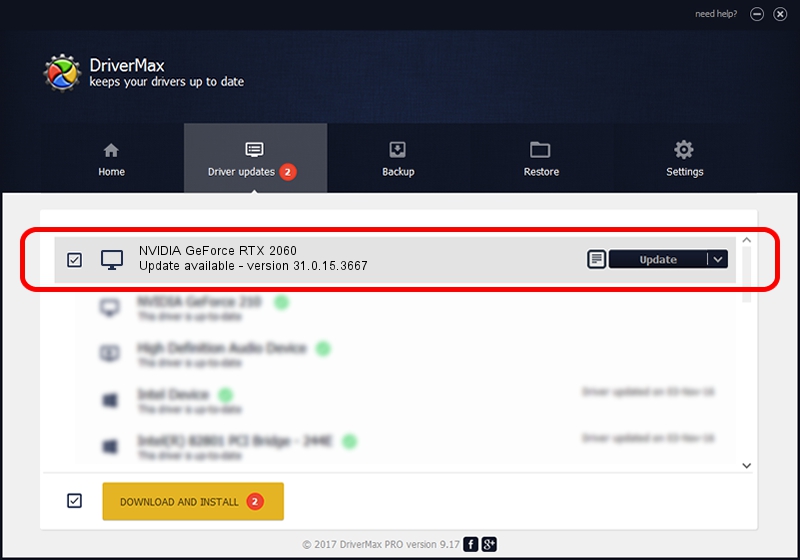Advertising seems to be blocked by your browser.
The ads help us provide this software and web site to you for free.
Please support our project by allowing our site to show ads.
Home /
Manufacturers /
NVIDIA /
NVIDIA GeForce RTX 2060 /
PCI/VEN_10DE&DEV_1F15&SUBSYS_12AA1462 /
31.0.15.3667 Jul 12, 2023
Download and install NVIDIA NVIDIA GeForce RTX 2060 driver
NVIDIA GeForce RTX 2060 is a Display Adapters device. This Windows driver was developed by NVIDIA. In order to make sure you are downloading the exact right driver the hardware id is PCI/VEN_10DE&DEV_1F15&SUBSYS_12AA1462.
1. NVIDIA NVIDIA GeForce RTX 2060 - install the driver manually
- Download the setup file for NVIDIA NVIDIA GeForce RTX 2060 driver from the link below. This download link is for the driver version 31.0.15.3667 released on 2023-07-12.
- Start the driver installation file from a Windows account with the highest privileges (rights). If your User Access Control (UAC) is started then you will have to accept of the driver and run the setup with administrative rights.
- Follow the driver installation wizard, which should be pretty straightforward. The driver installation wizard will analyze your PC for compatible devices and will install the driver.
- Shutdown and restart your computer and enjoy the fresh driver, as you can see it was quite smple.
This driver was installed by many users and received an average rating of 3.2 stars out of 45085 votes.
2. The easy way: using DriverMax to install NVIDIA NVIDIA GeForce RTX 2060 driver
The most important advantage of using DriverMax is that it will setup the driver for you in the easiest possible way and it will keep each driver up to date. How easy can you install a driver using DriverMax? Let's take a look!
- Open DriverMax and press on the yellow button that says ~SCAN FOR DRIVER UPDATES NOW~. Wait for DriverMax to analyze each driver on your PC.
- Take a look at the list of driver updates. Scroll the list down until you find the NVIDIA NVIDIA GeForce RTX 2060 driver. Click the Update button.
- Finished installing the driver!

Oct 4 2024 5:15PM / Written by Daniel Statescu for DriverMax
follow @DanielStatescu