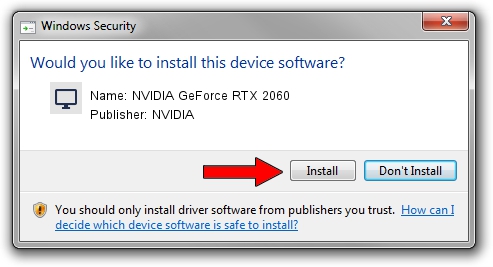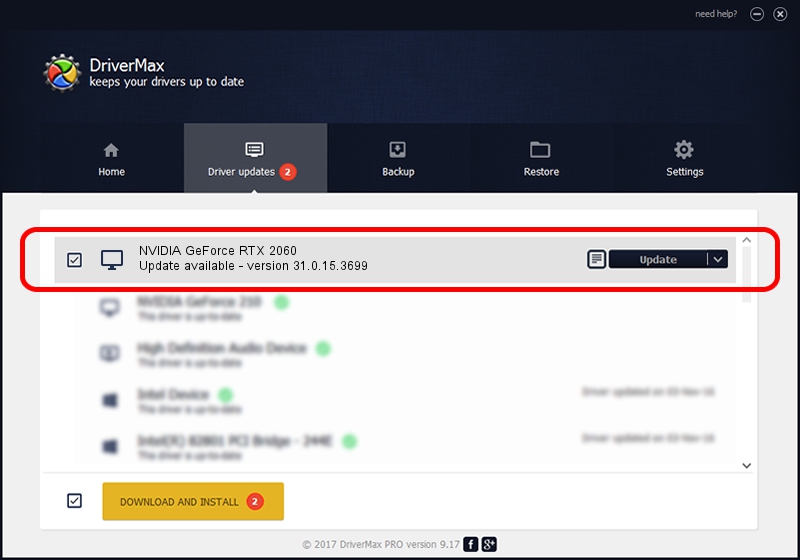Advertising seems to be blocked by your browser.
The ads help us provide this software and web site to you for free.
Please support our project by allowing our site to show ads.
Home /
Manufacturers /
NVIDIA /
NVIDIA GeForce RTX 2060 /
PCI/VEN_10DE&DEV_1F15&SUBSYS_09F31028 /
31.0.15.3699 Aug 04, 2023
Driver for NVIDIA NVIDIA GeForce RTX 2060 - downloading and installing it
NVIDIA GeForce RTX 2060 is a Display Adapters device. The developer of this driver was NVIDIA. The hardware id of this driver is PCI/VEN_10DE&DEV_1F15&SUBSYS_09F31028; this string has to match your hardware.
1. NVIDIA NVIDIA GeForce RTX 2060 - install the driver manually
- Download the driver setup file for NVIDIA NVIDIA GeForce RTX 2060 driver from the location below. This is the download link for the driver version 31.0.15.3699 dated 2023-08-04.
- Run the driver setup file from a Windows account with administrative rights. If your User Access Control (UAC) is enabled then you will have to confirm the installation of the driver and run the setup with administrative rights.
- Follow the driver setup wizard, which should be quite easy to follow. The driver setup wizard will analyze your PC for compatible devices and will install the driver.
- Restart your computer and enjoy the updated driver, as you can see it was quite smple.
This driver received an average rating of 3.4 stars out of 15520 votes.
2. Installing the NVIDIA NVIDIA GeForce RTX 2060 driver using DriverMax: the easy way
The most important advantage of using DriverMax is that it will install the driver for you in the easiest possible way and it will keep each driver up to date, not just this one. How easy can you install a driver with DriverMax? Let's see!
- Start DriverMax and press on the yellow button that says ~SCAN FOR DRIVER UPDATES NOW~. Wait for DriverMax to scan and analyze each driver on your computer.
- Take a look at the list of available driver updates. Scroll the list down until you locate the NVIDIA NVIDIA GeForce RTX 2060 driver. Click on Update.
- Finished installing the driver!

Sep 22 2024 2:38PM / Written by Daniel Statescu for DriverMax
follow @DanielStatescu