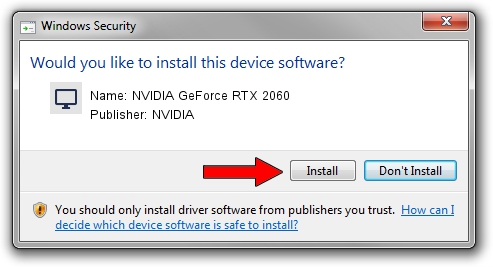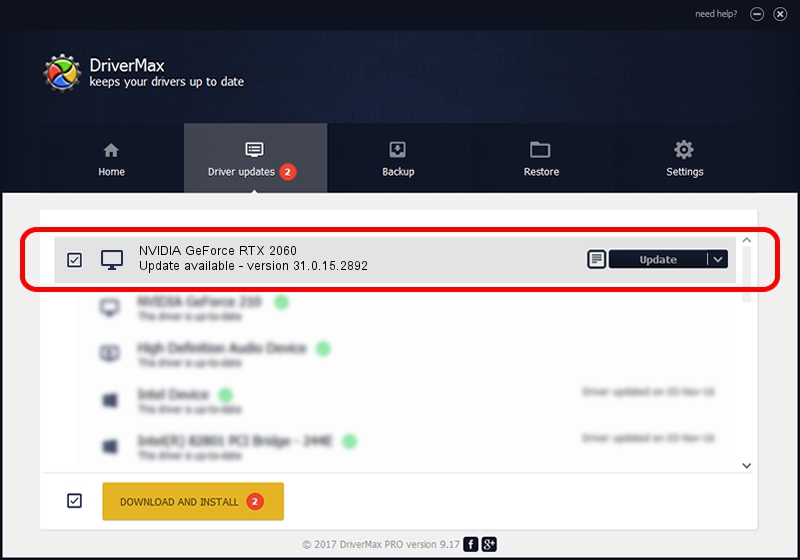Advertising seems to be blocked by your browser.
The ads help us provide this software and web site to you for free.
Please support our project by allowing our site to show ads.
Home /
Manufacturers /
NVIDIA /
NVIDIA GeForce RTX 2060 /
PCI/VEN_10DE&DEV_1F11&SUBSYS_8574103C /
31.0.15.2892 Apr 06, 2023
Driver for NVIDIA NVIDIA GeForce RTX 2060 - downloading and installing it
NVIDIA GeForce RTX 2060 is a Display Adapters device. This Windows driver was developed by NVIDIA. In order to make sure you are downloading the exact right driver the hardware id is PCI/VEN_10DE&DEV_1F11&SUBSYS_8574103C.
1. NVIDIA NVIDIA GeForce RTX 2060 driver - how to install it manually
- Download the driver setup file for NVIDIA NVIDIA GeForce RTX 2060 driver from the location below. This is the download link for the driver version 31.0.15.2892 dated 2023-04-06.
- Start the driver installation file from a Windows account with administrative rights. If your User Access Control (UAC) is enabled then you will have to accept of the driver and run the setup with administrative rights.
- Follow the driver installation wizard, which should be pretty straightforward. The driver installation wizard will analyze your PC for compatible devices and will install the driver.
- Shutdown and restart your PC and enjoy the updated driver, as you can see it was quite smple.
This driver was installed by many users and received an average rating of 3.6 stars out of 20897 votes.
2. Using DriverMax to install NVIDIA NVIDIA GeForce RTX 2060 driver
The most important advantage of using DriverMax is that it will install the driver for you in the easiest possible way and it will keep each driver up to date, not just this one. How easy can you install a driver with DriverMax? Let's see!
- Open DriverMax and click on the yellow button named ~SCAN FOR DRIVER UPDATES NOW~. Wait for DriverMax to scan and analyze each driver on your computer.
- Take a look at the list of driver updates. Scroll the list down until you find the NVIDIA NVIDIA GeForce RTX 2060 driver. Click on Update.
- Enjoy using the updated driver! :)

Oct 25 2023 12:53PM / Written by Andreea Kartman for DriverMax
follow @DeeaKartman