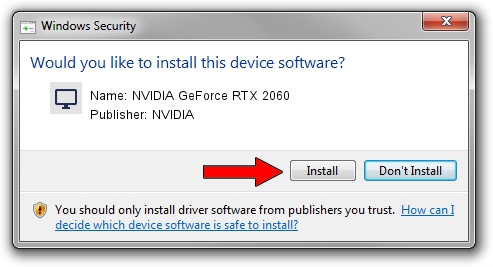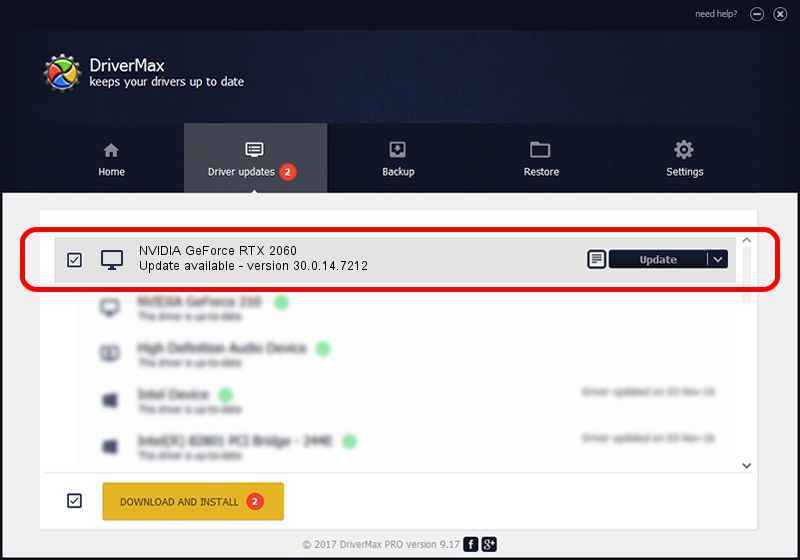Advertising seems to be blocked by your browser.
The ads help us provide this software and web site to you for free.
Please support our project by allowing our site to show ads.
Home /
Manufacturers /
NVIDIA /
NVIDIA GeForce RTX 2060 /
PCI/VEN_10DE&DEV_1F11&SUBSYS_77091558 /
30.0.14.7212 Sep 13, 2021
NVIDIA NVIDIA GeForce RTX 2060 how to download and install the driver
NVIDIA GeForce RTX 2060 is a Display Adapters device. The developer of this driver was NVIDIA. PCI/VEN_10DE&DEV_1F11&SUBSYS_77091558 is the matching hardware id of this device.
1. Manually install NVIDIA NVIDIA GeForce RTX 2060 driver
- Download the setup file for NVIDIA NVIDIA GeForce RTX 2060 driver from the location below. This download link is for the driver version 30.0.14.7212 released on 2021-09-13.
- Start the driver installation file from a Windows account with administrative rights. If your UAC (User Access Control) is running then you will have to accept of the driver and run the setup with administrative rights.
- Follow the driver installation wizard, which should be pretty straightforward. The driver installation wizard will analyze your PC for compatible devices and will install the driver.
- Restart your computer and enjoy the fresh driver, as you can see it was quite smple.
Download size of the driver: 529626818 bytes (505.09 MB)
This driver was installed by many users and received an average rating of 4.5 stars out of 42520 votes.
This driver will work for the following versions of Windows:
- This driver works on Windows 10 64 bits
- This driver works on Windows 11 64 bits
2. How to use DriverMax to install NVIDIA NVIDIA GeForce RTX 2060 driver
The most important advantage of using DriverMax is that it will install the driver for you in the easiest possible way and it will keep each driver up to date. How easy can you install a driver using DriverMax? Let's take a look!
- Open DriverMax and push on the yellow button that says ~SCAN FOR DRIVER UPDATES NOW~. Wait for DriverMax to scan and analyze each driver on your computer.
- Take a look at the list of detected driver updates. Search the list until you find the NVIDIA NVIDIA GeForce RTX 2060 driver. Click the Update button.
- Enjoy using the updated driver! :)

Sep 26 2024 6:56PM / Written by Andreea Kartman for DriverMax
follow @DeeaKartman