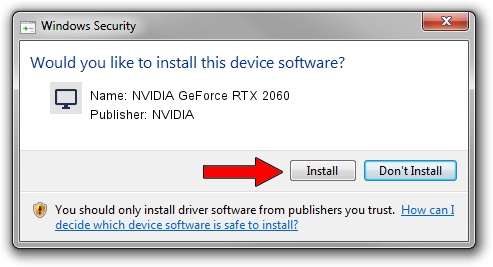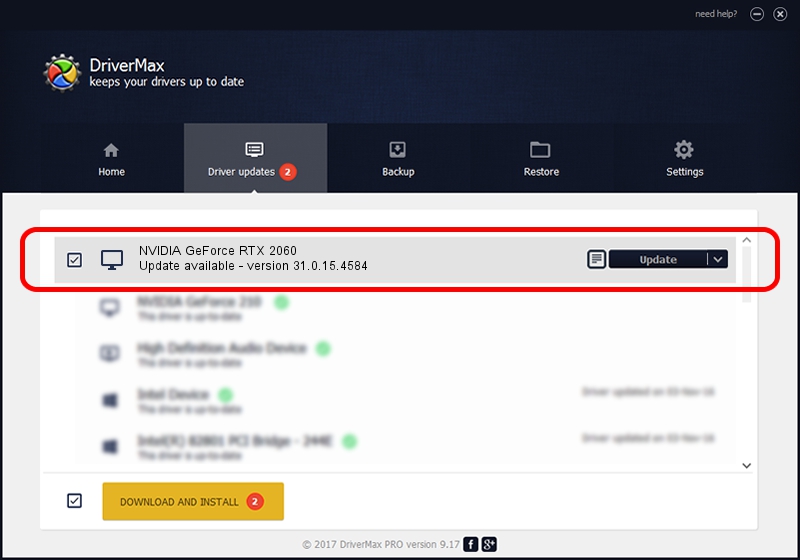Advertising seems to be blocked by your browser.
The ads help us provide this software and web site to you for free.
Please support our project by allowing our site to show ads.
Home /
Manufacturers /
NVIDIA /
NVIDIA GeForce RTX 2060 /
PCI/VEN_10DE&DEV_1F11&SUBSYS_1FAE1043 /
31.0.15.4584 Oct 11, 2023
Driver for NVIDIA NVIDIA GeForce RTX 2060 - downloading and installing it
NVIDIA GeForce RTX 2060 is a Display Adapters hardware device. This Windows driver was developed by NVIDIA. In order to make sure you are downloading the exact right driver the hardware id is PCI/VEN_10DE&DEV_1F11&SUBSYS_1FAE1043.
1. NVIDIA NVIDIA GeForce RTX 2060 - install the driver manually
- Download the setup file for NVIDIA NVIDIA GeForce RTX 2060 driver from the link below. This is the download link for the driver version 31.0.15.4584 dated 2023-10-11.
- Start the driver installation file from a Windows account with the highest privileges (rights). If your User Access Control Service (UAC) is started then you will have to confirm the installation of the driver and run the setup with administrative rights.
- Go through the driver setup wizard, which should be quite easy to follow. The driver setup wizard will analyze your PC for compatible devices and will install the driver.
- Shutdown and restart your PC and enjoy the new driver, it is as simple as that.
This driver was rated with an average of 3.9 stars by 33405 users.
2. Installing the NVIDIA NVIDIA GeForce RTX 2060 driver using DriverMax: the easy way
The most important advantage of using DriverMax is that it will install the driver for you in the easiest possible way and it will keep each driver up to date, not just this one. How easy can you install a driver using DriverMax? Let's follow a few steps!
- Start DriverMax and push on the yellow button that says ~SCAN FOR DRIVER UPDATES NOW~. Wait for DriverMax to analyze each driver on your computer.
- Take a look at the list of available driver updates. Scroll the list down until you locate the NVIDIA NVIDIA GeForce RTX 2060 driver. Click the Update button.
- Finished installing the driver!

Sep 19 2024 10:21AM / Written by Andreea Kartman for DriverMax
follow @DeeaKartman