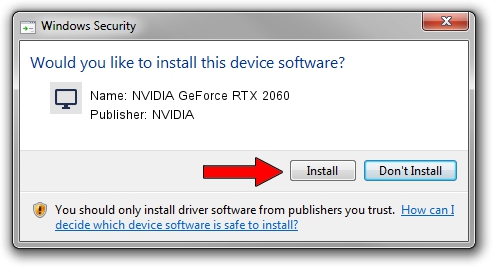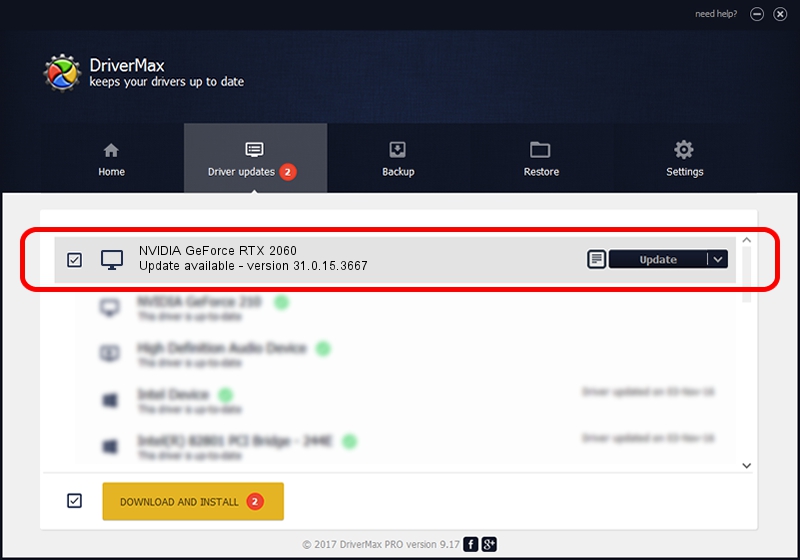Advertising seems to be blocked by your browser.
The ads help us provide this software and web site to you for free.
Please support our project by allowing our site to show ads.
Home /
Manufacturers /
NVIDIA /
NVIDIA GeForce RTX 2060 /
PCI/VEN_10DE&DEV_1F11&SUBSYS_12AA1462 /
31.0.15.3667 Jul 12, 2023
Download and install NVIDIA NVIDIA GeForce RTX 2060 driver
NVIDIA GeForce RTX 2060 is a Display Adapters hardware device. The Windows version of this driver was developed by NVIDIA. The hardware id of this driver is PCI/VEN_10DE&DEV_1F11&SUBSYS_12AA1462; this string has to match your hardware.
1. NVIDIA NVIDIA GeForce RTX 2060 - install the driver manually
- You can download from the link below the driver setup file for the NVIDIA NVIDIA GeForce RTX 2060 driver. The archive contains version 31.0.15.3667 released on 2023-07-12 of the driver.
- Run the driver installer file from a user account with the highest privileges (rights). If your User Access Control (UAC) is started please accept of the driver and run the setup with administrative rights.
- Follow the driver installation wizard, which will guide you; it should be pretty easy to follow. The driver installation wizard will scan your computer and will install the right driver.
- When the operation finishes restart your computer in order to use the updated driver. It is as simple as that to install a Windows driver!
This driver received an average rating of 3 stars out of 25423 votes.
2. How to install NVIDIA NVIDIA GeForce RTX 2060 driver using DriverMax
The advantage of using DriverMax is that it will install the driver for you in just a few seconds and it will keep each driver up to date, not just this one. How can you install a driver with DriverMax? Let's see!
- Start DriverMax and click on the yellow button named ~SCAN FOR DRIVER UPDATES NOW~. Wait for DriverMax to scan and analyze each driver on your computer.
- Take a look at the list of available driver updates. Search the list until you locate the NVIDIA NVIDIA GeForce RTX 2060 driver. Click the Update button.
- Finished installing the driver!

Sep 26 2024 11:51PM / Written by Dan Armano for DriverMax
follow @danarm