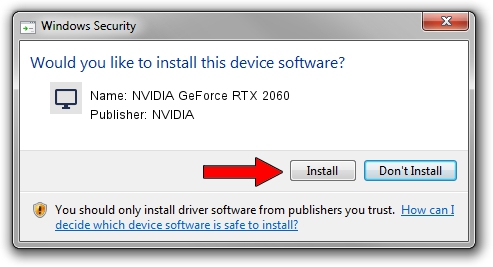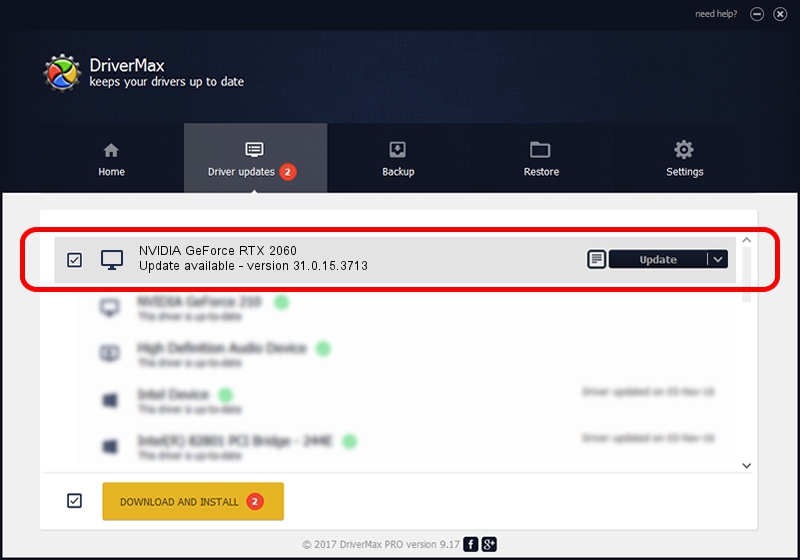Advertising seems to be blocked by your browser.
The ads help us provide this software and web site to you for free.
Please support our project by allowing our site to show ads.
Home /
Manufacturers /
NVIDIA /
NVIDIA GeForce RTX 2060 /
PCI/VEN_10DE&DEV_1F11&SUBSYS_129B1462 /
31.0.15.3713 Aug 14, 2023
Download and install NVIDIA NVIDIA GeForce RTX 2060 driver
NVIDIA GeForce RTX 2060 is a Display Adapters device. This driver was developed by NVIDIA. In order to make sure you are downloading the exact right driver the hardware id is PCI/VEN_10DE&DEV_1F11&SUBSYS_129B1462.
1. NVIDIA NVIDIA GeForce RTX 2060 driver - how to install it manually
- You can download from the link below the driver installer file for the NVIDIA NVIDIA GeForce RTX 2060 driver. The archive contains version 31.0.15.3713 dated 2023-08-14 of the driver.
- Start the driver installer file from a user account with the highest privileges (rights). If your User Access Control Service (UAC) is started please accept of the driver and run the setup with administrative rights.
- Go through the driver installation wizard, which will guide you; it should be pretty easy to follow. The driver installation wizard will scan your computer and will install the right driver.
- When the operation finishes shutdown and restart your computer in order to use the updated driver. As you can see it was quite smple to install a Windows driver!
This driver was rated with an average of 3.2 stars by 61539 users.
2. The easy way: using DriverMax to install NVIDIA NVIDIA GeForce RTX 2060 driver
The most important advantage of using DriverMax is that it will setup the driver for you in the easiest possible way and it will keep each driver up to date. How can you install a driver using DriverMax? Let's see!
- Start DriverMax and click on the yellow button that says ~SCAN FOR DRIVER UPDATES NOW~. Wait for DriverMax to analyze each driver on your PC.
- Take a look at the list of detected driver updates. Scroll the list down until you find the NVIDIA NVIDIA GeForce RTX 2060 driver. Click the Update button.
- That's all, the driver is now installed!

Sep 28 2024 9:05AM / Written by Daniel Statescu for DriverMax
follow @DanielStatescu