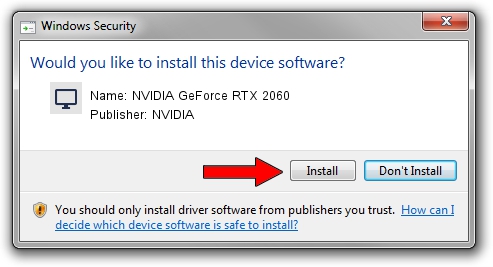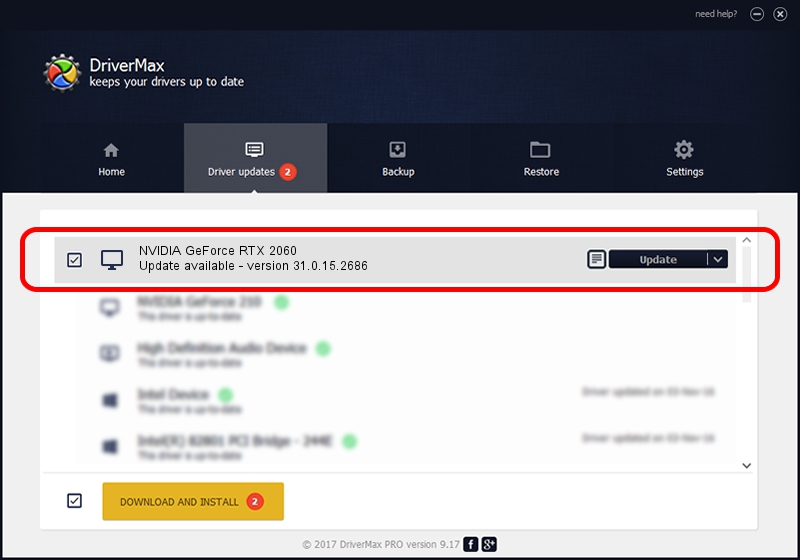Advertising seems to be blocked by your browser.
The ads help us provide this software and web site to you for free.
Please support our project by allowing our site to show ads.
Home /
Manufacturers /
NVIDIA /
NVIDIA GeForce RTX 2060 /
PCI/VEN_10DE&DEV_1F11&SUBSYS_12721462 /
31.0.15.2686 Nov 08, 2022
NVIDIA NVIDIA GeForce RTX 2060 - two ways of downloading and installing the driver
NVIDIA GeForce RTX 2060 is a Display Adapters device. The developer of this driver was NVIDIA. PCI/VEN_10DE&DEV_1F11&SUBSYS_12721462 is the matching hardware id of this device.
1. NVIDIA NVIDIA GeForce RTX 2060 - install the driver manually
- You can download from the link below the driver setup file for the NVIDIA NVIDIA GeForce RTX 2060 driver. The archive contains version 31.0.15.2686 released on 2022-11-08 of the driver.
- Start the driver installer file from a user account with the highest privileges (rights). If your User Access Control Service (UAC) is started please accept of the driver and run the setup with administrative rights.
- Go through the driver installation wizard, which will guide you; it should be quite easy to follow. The driver installation wizard will scan your PC and will install the right driver.
- When the operation finishes shutdown and restart your computer in order to use the updated driver. As you can see it was quite smple to install a Windows driver!
This driver received an average rating of 3.3 stars out of 31242 votes.
2. The easy way: using DriverMax to install NVIDIA NVIDIA GeForce RTX 2060 driver
The advantage of using DriverMax is that it will setup the driver for you in just a few seconds and it will keep each driver up to date, not just this one. How easy can you install a driver using DriverMax? Let's follow a few steps!
- Open DriverMax and push on the yellow button named ~SCAN FOR DRIVER UPDATES NOW~. Wait for DriverMax to analyze each driver on your computer.
- Take a look at the list of available driver updates. Search the list until you find the NVIDIA NVIDIA GeForce RTX 2060 driver. Click the Update button.
- Enjoy using the updated driver! :)

Sep 20 2024 6:52AM / Written by Daniel Statescu for DriverMax
follow @DanielStatescu