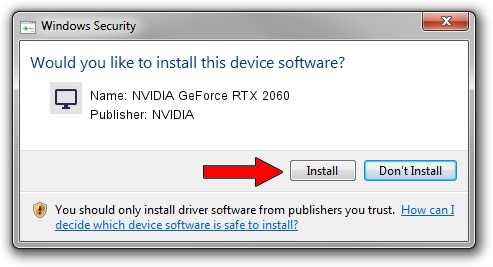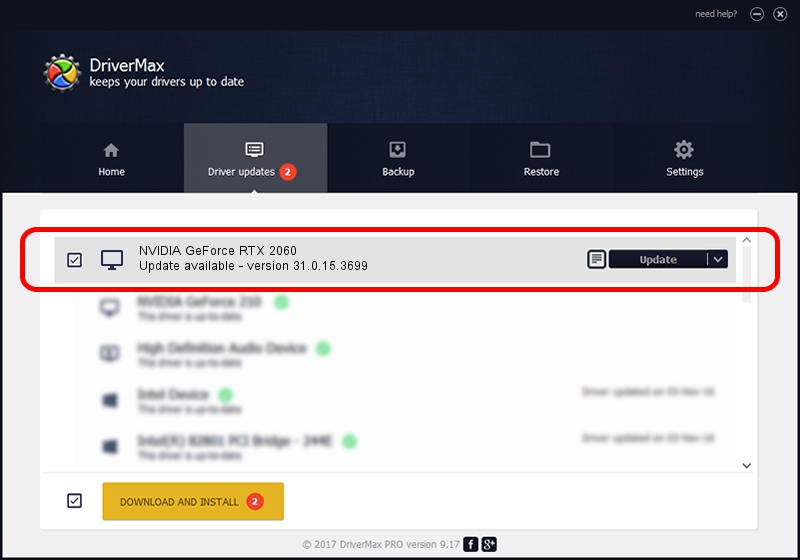Advertising seems to be blocked by your browser.
The ads help us provide this software and web site to you for free.
Please support our project by allowing our site to show ads.
Home /
Manufacturers /
NVIDIA /
NVIDIA GeForce RTX 2060 /
PCI/VEN_10DE&DEV_1F11&SUBSYS_08EE1028 /
31.0.15.3699 Aug 04, 2023
Download and install NVIDIA NVIDIA GeForce RTX 2060 driver
NVIDIA GeForce RTX 2060 is a Display Adapters hardware device. The Windows version of this driver was developed by NVIDIA. PCI/VEN_10DE&DEV_1F11&SUBSYS_08EE1028 is the matching hardware id of this device.
1. NVIDIA NVIDIA GeForce RTX 2060 driver - how to install it manually
- Download the setup file for NVIDIA NVIDIA GeForce RTX 2060 driver from the location below. This is the download link for the driver version 31.0.15.3699 released on 2023-08-04.
- Run the driver installation file from a Windows account with administrative rights. If your UAC (User Access Control) is running then you will have to confirm the installation of the driver and run the setup with administrative rights.
- Follow the driver installation wizard, which should be quite easy to follow. The driver installation wizard will analyze your PC for compatible devices and will install the driver.
- Shutdown and restart your computer and enjoy the new driver, it is as simple as that.
Driver rating 3.6 stars out of 39366 votes.
2. Installing the NVIDIA NVIDIA GeForce RTX 2060 driver using DriverMax: the easy way
The most important advantage of using DriverMax is that it will setup the driver for you in the easiest possible way and it will keep each driver up to date, not just this one. How can you install a driver using DriverMax? Let's take a look!
- Start DriverMax and click on the yellow button that says ~SCAN FOR DRIVER UPDATES NOW~. Wait for DriverMax to scan and analyze each driver on your computer.
- Take a look at the list of driver updates. Scroll the list down until you find the NVIDIA NVIDIA GeForce RTX 2060 driver. Click on Update.
- Finished installing the driver!

Oct 25 2023 7:17PM / Written by Andreea Kartman for DriverMax
follow @DeeaKartman