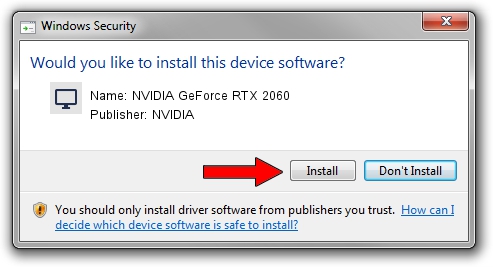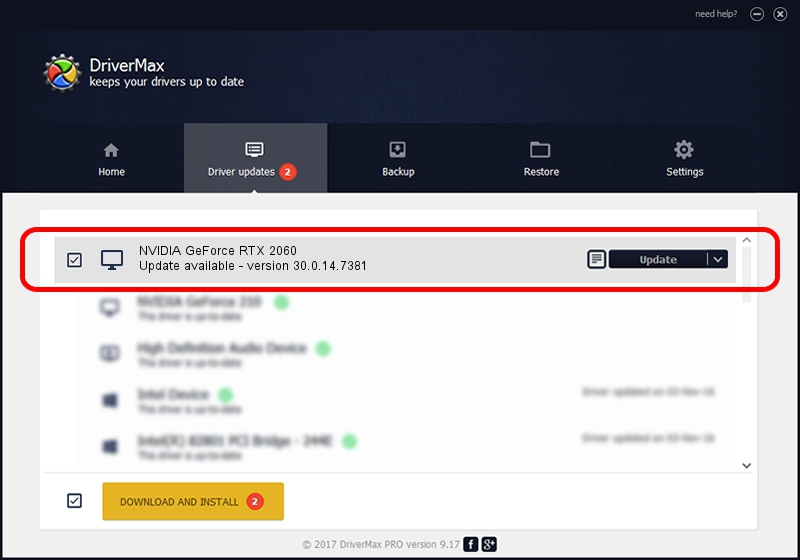Advertising seems to be blocked by your browser.
The ads help us provide this software and web site to you for free.
Please support our project by allowing our site to show ads.
Home /
Manufacturers /
NVIDIA /
NVIDIA GeForce RTX 2060 /
PCI/VEN_10DE&DEV_1F08&SUBSYS_869C1043 /
30.0.14.7381 Jul 11, 2022
Driver for NVIDIA NVIDIA GeForce RTX 2060 - downloading and installing it
NVIDIA GeForce RTX 2060 is a Display Adapters hardware device. The developer of this driver was NVIDIA. PCI/VEN_10DE&DEV_1F08&SUBSYS_869C1043 is the matching hardware id of this device.
1. NVIDIA NVIDIA GeForce RTX 2060 driver - how to install it manually
- Download the driver setup file for NVIDIA NVIDIA GeForce RTX 2060 driver from the location below. This is the download link for the driver version 30.0.14.7381 released on 2022-07-11.
- Start the driver setup file from a Windows account with the highest privileges (rights). If your User Access Control (UAC) is started then you will have to accept of the driver and run the setup with administrative rights.
- Follow the driver installation wizard, which should be quite easy to follow. The driver installation wizard will analyze your PC for compatible devices and will install the driver.
- Restart your PC and enjoy the new driver, it is as simple as that.
Download size of the driver: 419799552 bytes (400.35 MB)
This driver was installed by many users and received an average rating of 4.6 stars out of 25943 votes.
This driver was released for the following versions of Windows:
- This driver works on Windows 7 64 bits
- This driver works on Windows 8 64 bits
- This driver works on Windows 8.1 64 bits
2. Installing the NVIDIA NVIDIA GeForce RTX 2060 driver using DriverMax: the easy way
The advantage of using DriverMax is that it will install the driver for you in just a few seconds and it will keep each driver up to date, not just this one. How can you install a driver with DriverMax? Let's see!
- Open DriverMax and push on the yellow button that says ~SCAN FOR DRIVER UPDATES NOW~. Wait for DriverMax to scan and analyze each driver on your computer.
- Take a look at the list of detected driver updates. Scroll the list down until you find the NVIDIA NVIDIA GeForce RTX 2060 driver. Click the Update button.
- That's all, the driver is now installed!

Aug 19 2024 4:06PM / Written by Andreea Kartman for DriverMax
follow @DeeaKartman