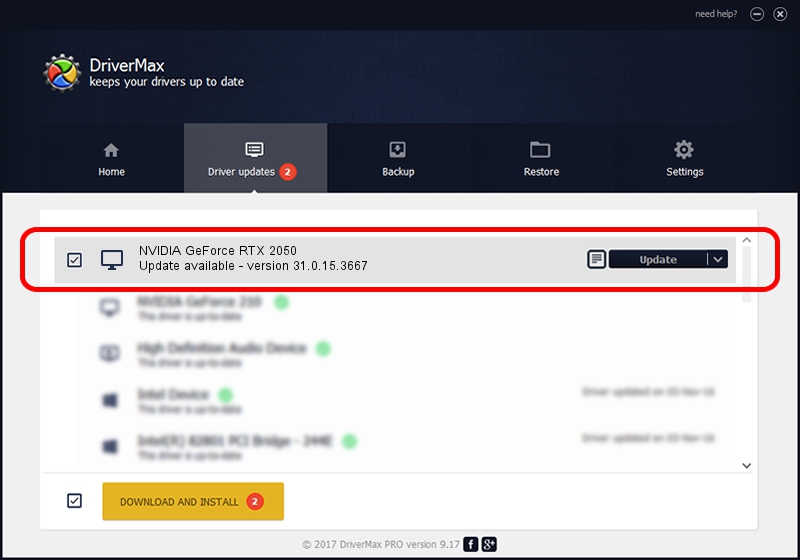Advertising seems to be blocked by your browser.
The ads help us provide this software and web site to you for free.
Please support our project by allowing our site to show ads.
Home /
Manufacturers /
NVIDIA /
NVIDIA GeForce RTX 2050 /
PCI/VEN_10DE&DEV_25AD&SUBSYS_159C1025 /
31.0.15.3667 Jul 12, 2023
Download and install NVIDIA NVIDIA GeForce RTX 2050 driver
NVIDIA GeForce RTX 2050 is a Display Adapters hardware device. This driver was developed by NVIDIA. PCI/VEN_10DE&DEV_25AD&SUBSYS_159C1025 is the matching hardware id of this device.
1. NVIDIA NVIDIA GeForce RTX 2050 - install the driver manually
- You can download from the link below the driver installer file for the NVIDIA NVIDIA GeForce RTX 2050 driver. The archive contains version 31.0.15.3667 released on 2023-07-12 of the driver.
- Start the driver installer file from a user account with the highest privileges (rights). If your UAC (User Access Control) is running please accept of the driver and run the setup with administrative rights.
- Follow the driver setup wizard, which will guide you; it should be quite easy to follow. The driver setup wizard will scan your computer and will install the right driver.
- When the operation finishes shutdown and restart your computer in order to use the updated driver. It is as simple as that to install a Windows driver!
This driver was installed by many users and received an average rating of 3.1 stars out of 75038 votes.
2. How to use DriverMax to install NVIDIA NVIDIA GeForce RTX 2050 driver
The advantage of using DriverMax is that it will install the driver for you in the easiest possible way and it will keep each driver up to date, not just this one. How easy can you install a driver with DriverMax? Let's follow a few steps!
- Start DriverMax and push on the yellow button that says ~SCAN FOR DRIVER UPDATES NOW~. Wait for DriverMax to scan and analyze each driver on your PC.
- Take a look at the list of driver updates. Scroll the list down until you find the NVIDIA NVIDIA GeForce RTX 2050 driver. Click the Update button.
- Finished installing the driver!

Sep 17 2024 6:42AM / Written by Daniel Statescu for DriverMax
follow @DanielStatescu