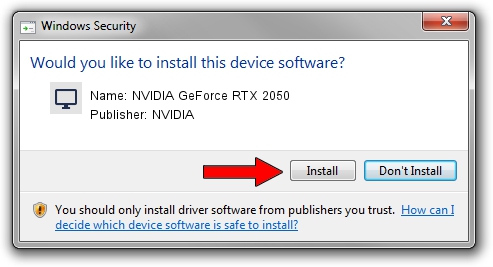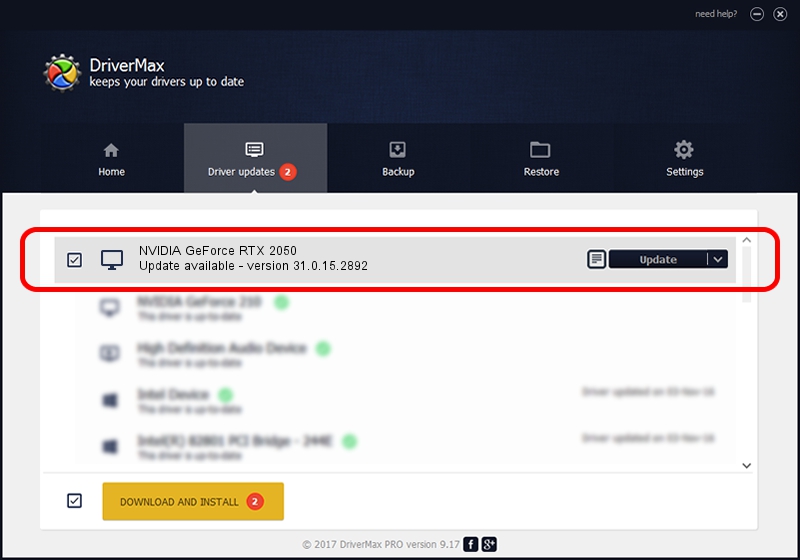Advertising seems to be blocked by your browser.
The ads help us provide this software and web site to you for free.
Please support our project by allowing our site to show ads.
Home /
Manufacturers /
NVIDIA /
NVIDIA GeForce RTX 2050 /
PCI/VEN_10DE&DEV_25A9&SUBSYS_8BF3103C /
31.0.15.2892 Apr 06, 2023
NVIDIA NVIDIA GeForce RTX 2050 - two ways of downloading and installing the driver
NVIDIA GeForce RTX 2050 is a Display Adapters device. This driver was developed by NVIDIA. The hardware id of this driver is PCI/VEN_10DE&DEV_25A9&SUBSYS_8BF3103C.
1. Manually install NVIDIA NVIDIA GeForce RTX 2050 driver
- Download the driver setup file for NVIDIA NVIDIA GeForce RTX 2050 driver from the location below. This download link is for the driver version 31.0.15.2892 dated 2023-04-06.
- Start the driver setup file from a Windows account with administrative rights. If your User Access Control Service (UAC) is enabled then you will have to confirm the installation of the driver and run the setup with administrative rights.
- Follow the driver setup wizard, which should be pretty straightforward. The driver setup wizard will analyze your PC for compatible devices and will install the driver.
- Shutdown and restart your computer and enjoy the updated driver, it is as simple as that.
This driver was installed by many users and received an average rating of 3.5 stars out of 83606 votes.
2. How to install NVIDIA NVIDIA GeForce RTX 2050 driver using DriverMax
The advantage of using DriverMax is that it will setup the driver for you in just a few seconds and it will keep each driver up to date. How can you install a driver with DriverMax? Let's take a look!
- Open DriverMax and click on the yellow button named ~SCAN FOR DRIVER UPDATES NOW~. Wait for DriverMax to scan and analyze each driver on your PC.
- Take a look at the list of available driver updates. Scroll the list down until you locate the NVIDIA NVIDIA GeForce RTX 2050 driver. Click the Update button.
- Enjoy using the updated driver! :)

Oct 3 2024 10:26PM / Written by Daniel Statescu for DriverMax
follow @DanielStatescu