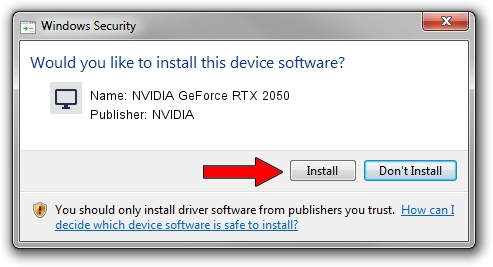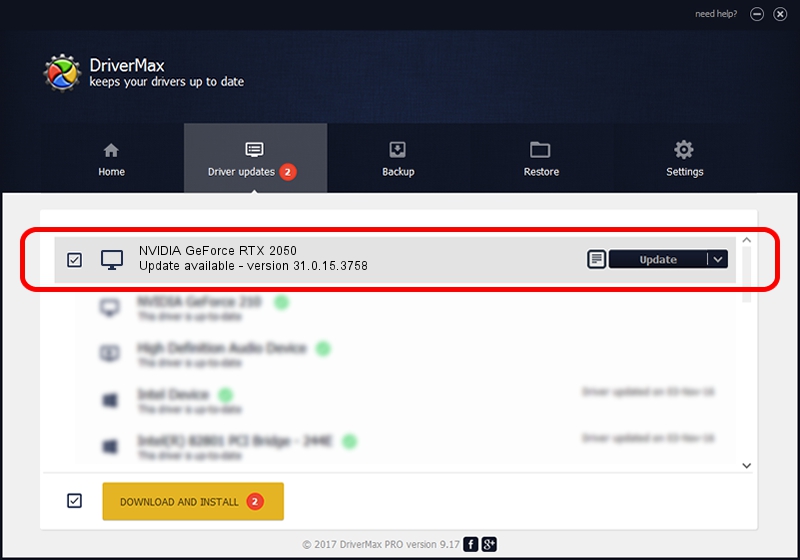Advertising seems to be blocked by your browser.
The ads help us provide this software and web site to you for free.
Please support our project by allowing our site to show ads.
Home /
Manufacturers /
NVIDIA /
NVIDIA GeForce RTX 2050 /
PCI/VEN_10DE&DEV_25A9&SUBSYS_509F17AA /
31.0.15.3758 Oct 04, 2023
NVIDIA NVIDIA GeForce RTX 2050 how to download and install the driver
NVIDIA GeForce RTX 2050 is a Display Adapters device. This Windows driver was developed by NVIDIA. The hardware id of this driver is PCI/VEN_10DE&DEV_25A9&SUBSYS_509F17AA.
1. Manually install NVIDIA NVIDIA GeForce RTX 2050 driver
- Download the setup file for NVIDIA NVIDIA GeForce RTX 2050 driver from the link below. This download link is for the driver version 31.0.15.3758 released on 2023-10-04.
- Start the driver setup file from a Windows account with administrative rights. If your User Access Control Service (UAC) is started then you will have to confirm the installation of the driver and run the setup with administrative rights.
- Follow the driver setup wizard, which should be pretty easy to follow. The driver setup wizard will analyze your PC for compatible devices and will install the driver.
- Restart your computer and enjoy the fresh driver, as you can see it was quite smple.
Download size of the driver: 827395480 bytes (789.07 MB)
Driver rating 4.3 stars out of 30085 votes.
This driver is fully compatible with the following versions of Windows:
- This driver works on Windows 10 64 bits
- This driver works on Windows 11 64 bits
2. Using DriverMax to install NVIDIA NVIDIA GeForce RTX 2050 driver
The most important advantage of using DriverMax is that it will setup the driver for you in the easiest possible way and it will keep each driver up to date. How easy can you install a driver with DriverMax? Let's take a look!
- Start DriverMax and press on the yellow button named ~SCAN FOR DRIVER UPDATES NOW~. Wait for DriverMax to analyze each driver on your PC.
- Take a look at the list of available driver updates. Scroll the list down until you locate the NVIDIA NVIDIA GeForce RTX 2050 driver. Click the Update button.
- That's all, the driver is now installed!

Sep 21 2024 2:44PM / Written by Andreea Kartman for DriverMax
follow @DeeaKartman