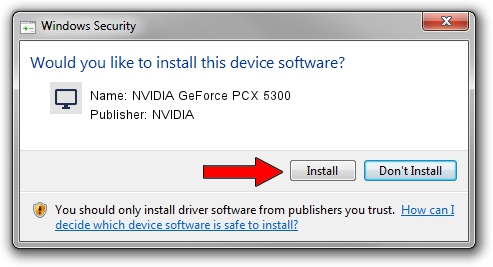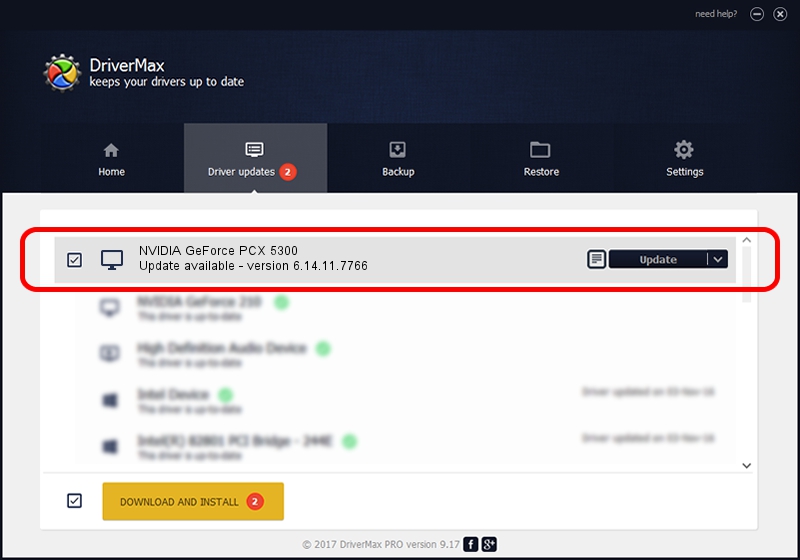Advertising seems to be blocked by your browser.
The ads help us provide this software and web site to you for free.
Please support our project by allowing our site to show ads.
Home /
Manufacturers /
NVIDIA /
NVIDIA GeForce PCX 5300 /
PCI/VEN_10DE&DEV_00FC /
6.14.11.7766 Jun 25, 2008
Download and install NVIDIA NVIDIA GeForce PCX 5300 driver
NVIDIA GeForce PCX 5300 is a Display Adapters hardware device. This Windows driver was developed by NVIDIA. The hardware id of this driver is PCI/VEN_10DE&DEV_00FC; this string has to match your hardware.
1. NVIDIA NVIDIA GeForce PCX 5300 driver - how to install it manually
- You can download from the link below the driver setup file for the NVIDIA NVIDIA GeForce PCX 5300 driver. The archive contains version 6.14.11.7766 released on 2008-06-25 of the driver.
- Start the driver installer file from a user account with the highest privileges (rights). If your User Access Control (UAC) is started please confirm the installation of the driver and run the setup with administrative rights.
- Go through the driver installation wizard, which will guide you; it should be pretty easy to follow. The driver installation wizard will scan your PC and will install the right driver.
- When the operation finishes shutdown and restart your PC in order to use the updated driver. It is as simple as that to install a Windows driver!
Driver rating 3.7 stars out of 81114 votes.
2. Using DriverMax to install NVIDIA NVIDIA GeForce PCX 5300 driver
The most important advantage of using DriverMax is that it will setup the driver for you in just a few seconds and it will keep each driver up to date, not just this one. How can you install a driver using DriverMax? Let's see!
- Start DriverMax and press on the yellow button named ~SCAN FOR DRIVER UPDATES NOW~. Wait for DriverMax to analyze each driver on your computer.
- Take a look at the list of available driver updates. Search the list until you locate the NVIDIA NVIDIA GeForce PCX 5300 driver. Click the Update button.
- That's all, the driver is now installed!

Jul 16 2016 8:00PM / Written by Andreea Kartman for DriverMax
follow @DeeaKartman