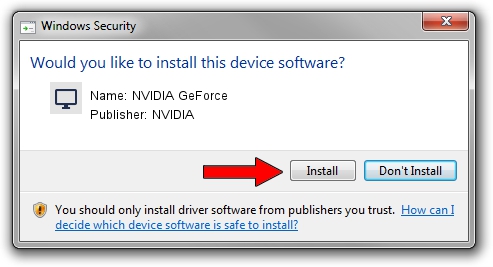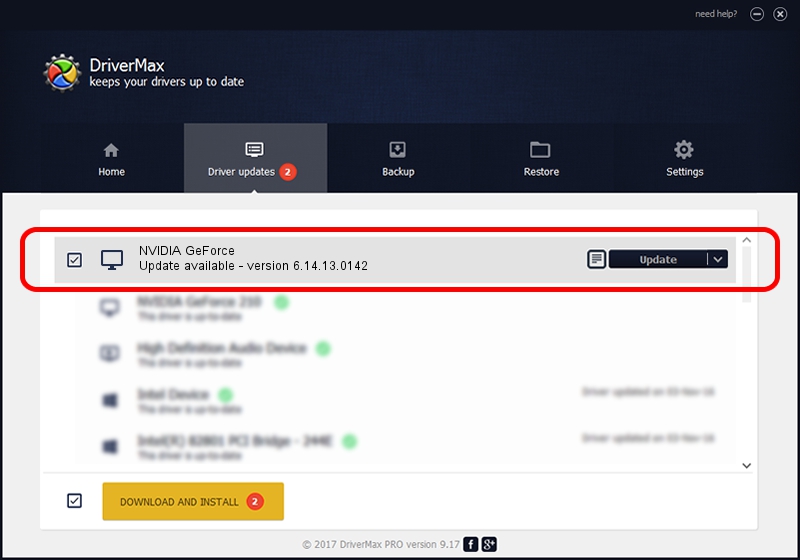Advertising seems to be blocked by your browser.
The ads help us provide this software and web site to you for free.
Please support our project by allowing our site to show ads.
NVIDIA NVIDIA GeForce - two ways of downloading and installing the driver
NVIDIA GeForce is a Display Adapters device. The Windows version of this driver was developed by NVIDIA. The hardware id of this driver is PCI/VEN_10DE&DEV_02EF; this string has to match your hardware.
1. How to manually install NVIDIA NVIDIA GeForce driver
- You can download from the link below the driver setup file for the NVIDIA NVIDIA GeForce driver. The archive contains version 6.14.13.0142 dated 2012-05-15 of the driver.
- Run the driver installer file from a user account with administrative rights. If your User Access Control Service (UAC) is running please accept of the driver and run the setup with administrative rights.
- Go through the driver setup wizard, which will guide you; it should be quite easy to follow. The driver setup wizard will analyze your PC and will install the right driver.
- When the operation finishes shutdown and restart your computer in order to use the updated driver. As you can see it was quite smple to install a Windows driver!
Driver rating 3.5 stars out of 33426 votes.
2. How to install NVIDIA NVIDIA GeForce driver using DriverMax
The advantage of using DriverMax is that it will setup the driver for you in the easiest possible way and it will keep each driver up to date. How can you install a driver with DriverMax? Let's take a look!
- Open DriverMax and push on the yellow button named ~SCAN FOR DRIVER UPDATES NOW~. Wait for DriverMax to scan and analyze each driver on your PC.
- Take a look at the list of detected driver updates. Search the list until you locate the NVIDIA NVIDIA GeForce driver. Click on Update.
- Finished installing the driver!

Jul 15 2016 6:29AM / Written by Dan Armano for DriverMax
follow @danarm