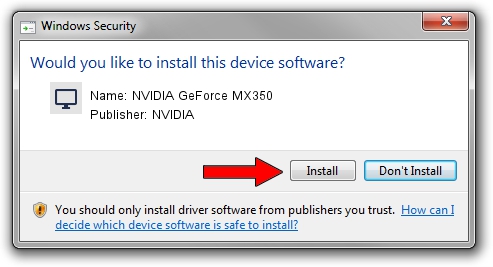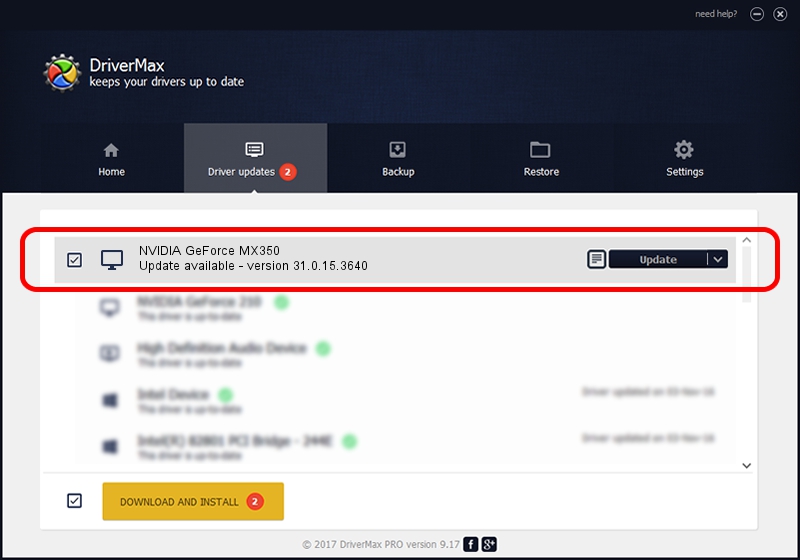Advertising seems to be blocked by your browser.
The ads help us provide this software and web site to you for free.
Please support our project by allowing our site to show ads.
Home /
Manufacturers /
NVIDIA /
NVIDIA GeForce MX350 /
PCI/VEN_10DE&DEV_1C94&SUBSYS_1FFC1043 /
31.0.15.3640 Jun 23, 2023
Download and install NVIDIA NVIDIA GeForce MX350 driver
NVIDIA GeForce MX350 is a Display Adapters device. The Windows version of this driver was developed by NVIDIA. The hardware id of this driver is PCI/VEN_10DE&DEV_1C94&SUBSYS_1FFC1043.
1. How to manually install NVIDIA NVIDIA GeForce MX350 driver
- You can download from the link below the driver installer file for the NVIDIA NVIDIA GeForce MX350 driver. The archive contains version 31.0.15.3640 released on 2023-06-23 of the driver.
- Start the driver installer file from a user account with the highest privileges (rights). If your User Access Control Service (UAC) is running please confirm the installation of the driver and run the setup with administrative rights.
- Follow the driver installation wizard, which will guide you; it should be quite easy to follow. The driver installation wizard will scan your computer and will install the right driver.
- When the operation finishes restart your PC in order to use the updated driver. As you can see it was quite smple to install a Windows driver!
This driver was installed by many users and received an average rating of 3.5 stars out of 27363 votes.
2. How to install NVIDIA NVIDIA GeForce MX350 driver using DriverMax
The advantage of using DriverMax is that it will setup the driver for you in the easiest possible way and it will keep each driver up to date, not just this one. How can you install a driver with DriverMax? Let's follow a few steps!
- Start DriverMax and push on the yellow button named ~SCAN FOR DRIVER UPDATES NOW~. Wait for DriverMax to analyze each driver on your PC.
- Take a look at the list of available driver updates. Scroll the list down until you find the NVIDIA NVIDIA GeForce MX350 driver. Click the Update button.
- Finished installing the driver!

Sep 17 2024 4:12PM / Written by Daniel Statescu for DriverMax
follow @DanielStatescu