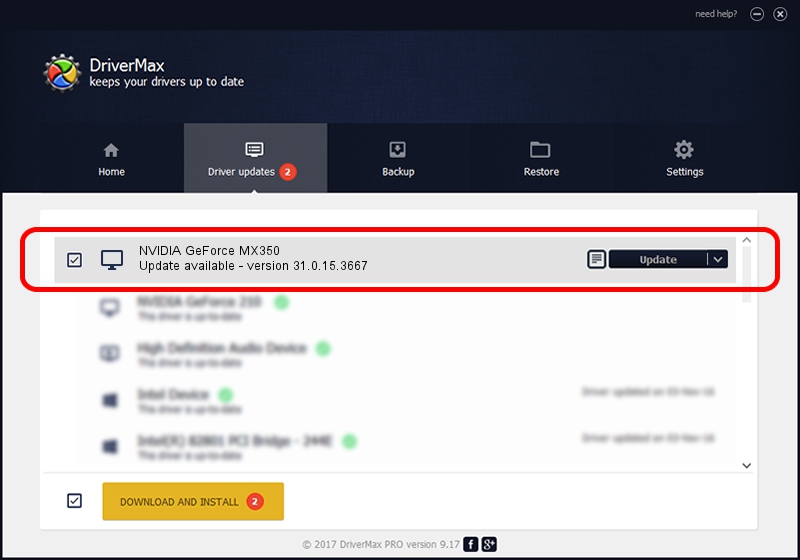Advertising seems to be blocked by your browser.
The ads help us provide this software and web site to you for free.
Please support our project by allowing our site to show ads.
Home /
Manufacturers /
NVIDIA /
NVIDIA GeForce MX350 /
PCI/VEN_10DE&DEV_1C94&SUBSYS_13451025 /
31.0.15.3667 Jul 12, 2023
NVIDIA NVIDIA GeForce MX350 - two ways of downloading and installing the driver
NVIDIA GeForce MX350 is a Display Adapters hardware device. The Windows version of this driver was developed by NVIDIA. In order to make sure you are downloading the exact right driver the hardware id is PCI/VEN_10DE&DEV_1C94&SUBSYS_13451025.
1. Manually install NVIDIA NVIDIA GeForce MX350 driver
- Download the driver setup file for NVIDIA NVIDIA GeForce MX350 driver from the link below. This download link is for the driver version 31.0.15.3667 dated 2023-07-12.
- Run the driver setup file from a Windows account with the highest privileges (rights). If your User Access Control (UAC) is enabled then you will have to accept of the driver and run the setup with administrative rights.
- Follow the driver installation wizard, which should be pretty straightforward. The driver installation wizard will analyze your PC for compatible devices and will install the driver.
- Shutdown and restart your computer and enjoy the new driver, it is as simple as that.
This driver received an average rating of 3.9 stars out of 27671 votes.
2. How to use DriverMax to install NVIDIA NVIDIA GeForce MX350 driver
The most important advantage of using DriverMax is that it will setup the driver for you in just a few seconds and it will keep each driver up to date, not just this one. How can you install a driver with DriverMax? Let's see!
- Open DriverMax and push on the yellow button named ~SCAN FOR DRIVER UPDATES NOW~. Wait for DriverMax to scan and analyze each driver on your PC.
- Take a look at the list of driver updates. Search the list until you find the NVIDIA NVIDIA GeForce MX350 driver. Click on Update.
- Enjoy using the updated driver! :)

Sep 24 2024 7:19AM / Written by Andreea Kartman for DriverMax
follow @DeeaKartman