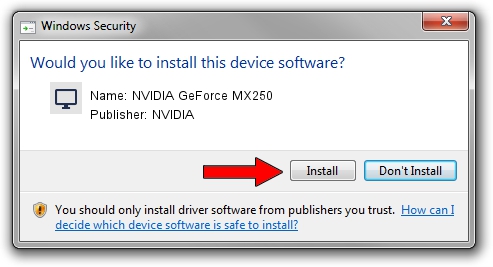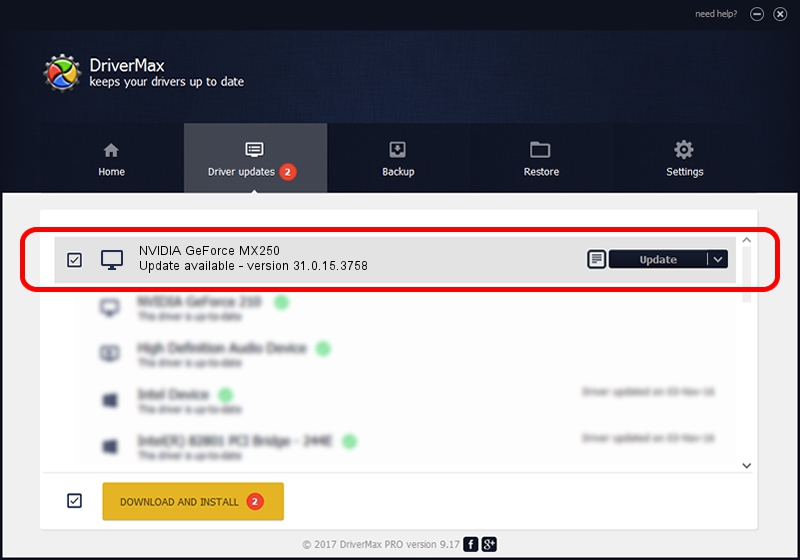Advertising seems to be blocked by your browser.
The ads help us provide this software and web site to you for free.
Please support our project by allowing our site to show ads.
Home /
Manufacturers /
NVIDIA /
NVIDIA GeForce MX250 /
PCI/VEN_10DE&DEV_1D52&SUBSYS_120F1043 /
31.0.15.3758 Oct 04, 2023
Download and install NVIDIA NVIDIA GeForce MX250 driver
NVIDIA GeForce MX250 is a Display Adapters device. The Windows version of this driver was developed by NVIDIA. The hardware id of this driver is PCI/VEN_10DE&DEV_1D52&SUBSYS_120F1043; this string has to match your hardware.
1. NVIDIA NVIDIA GeForce MX250 driver - how to install it manually
- You can download from the link below the driver setup file for the NVIDIA NVIDIA GeForce MX250 driver. The archive contains version 31.0.15.3758 dated 2023-10-04 of the driver.
- Run the driver installer file from a user account with administrative rights. If your User Access Control (UAC) is started please accept of the driver and run the setup with administrative rights.
- Follow the driver installation wizard, which will guide you; it should be pretty easy to follow. The driver installation wizard will scan your computer and will install the right driver.
- When the operation finishes restart your PC in order to use the updated driver. As you can see it was quite smple to install a Windows driver!
This driver received an average rating of 3.7 stars out of 29991 votes.
2. Using DriverMax to install NVIDIA NVIDIA GeForce MX250 driver
The most important advantage of using DriverMax is that it will install the driver for you in the easiest possible way and it will keep each driver up to date, not just this one. How can you install a driver using DriverMax? Let's follow a few steps!
- Open DriverMax and press on the yellow button named ~SCAN FOR DRIVER UPDATES NOW~. Wait for DriverMax to analyze each driver on your computer.
- Take a look at the list of driver updates. Scroll the list down until you find the NVIDIA NVIDIA GeForce MX250 driver. Click the Update button.
- Enjoy using the updated driver! :)

Sep 22 2024 11:04PM / Written by Daniel Statescu for DriverMax
follow @DanielStatescu