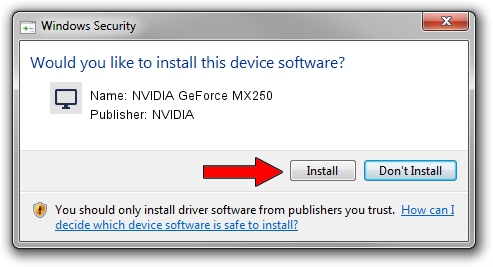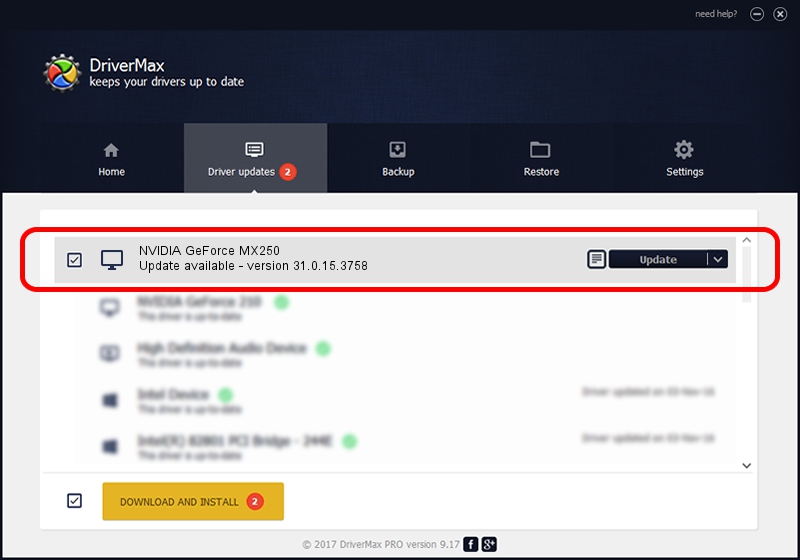Advertising seems to be blocked by your browser.
The ads help us provide this software and web site to you for free.
Please support our project by allowing our site to show ads.
Home /
Manufacturers /
NVIDIA /
NVIDIA GeForce MX250 /
PCI/VEN_10DE&DEV_1D13&SUBSYS_86E6103C /
31.0.15.3758 Oct 04, 2023
NVIDIA NVIDIA GeForce MX250 how to download and install the driver
NVIDIA GeForce MX250 is a Display Adapters device. This driver was developed by NVIDIA. In order to make sure you are downloading the exact right driver the hardware id is PCI/VEN_10DE&DEV_1D13&SUBSYS_86E6103C.
1. Manually install NVIDIA NVIDIA GeForce MX250 driver
- You can download from the link below the driver setup file for the NVIDIA NVIDIA GeForce MX250 driver. The archive contains version 31.0.15.3758 released on 2023-10-04 of the driver.
- Run the driver installer file from a user account with the highest privileges (rights). If your User Access Control (UAC) is running please confirm the installation of the driver and run the setup with administrative rights.
- Follow the driver setup wizard, which will guide you; it should be pretty easy to follow. The driver setup wizard will scan your computer and will install the right driver.
- When the operation finishes restart your computer in order to use the updated driver. As you can see it was quite smple to install a Windows driver!
This driver was installed by many users and received an average rating of 3.1 stars out of 7187 votes.
2. How to use DriverMax to install NVIDIA NVIDIA GeForce MX250 driver
The most important advantage of using DriverMax is that it will install the driver for you in the easiest possible way and it will keep each driver up to date. How easy can you install a driver with DriverMax? Let's see!
- Start DriverMax and push on the yellow button named ~SCAN FOR DRIVER UPDATES NOW~. Wait for DriverMax to scan and analyze each driver on your PC.
- Take a look at the list of driver updates. Scroll the list down until you find the NVIDIA NVIDIA GeForce MX250 driver. Click the Update button.
- That's all, the driver is now installed!

Sep 28 2024 12:55AM / Written by Dan Armano for DriverMax
follow @danarm