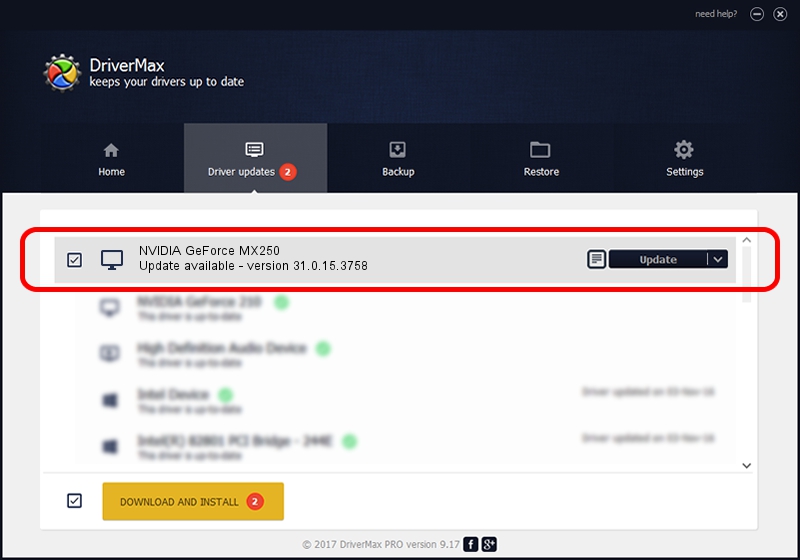Advertising seems to be blocked by your browser.
The ads help us provide this software and web site to you for free.
Please support our project by allowing our site to show ads.
Home /
Manufacturers /
NVIDIA /
NVIDIA GeForce MX250 /
PCI/VEN_10DE&DEV_1D13&SUBSYS_85F2103C /
31.0.15.3758 Oct 04, 2023
Driver for NVIDIA NVIDIA GeForce MX250 - downloading and installing it
NVIDIA GeForce MX250 is a Display Adapters device. The Windows version of this driver was developed by NVIDIA. PCI/VEN_10DE&DEV_1D13&SUBSYS_85F2103C is the matching hardware id of this device.
1. How to manually install NVIDIA NVIDIA GeForce MX250 driver
- Download the driver setup file for NVIDIA NVIDIA GeForce MX250 driver from the location below. This download link is for the driver version 31.0.15.3758 released on 2023-10-04.
- Run the driver setup file from a Windows account with the highest privileges (rights). If your User Access Control Service (UAC) is enabled then you will have to confirm the installation of the driver and run the setup with administrative rights.
- Follow the driver installation wizard, which should be quite easy to follow. The driver installation wizard will scan your PC for compatible devices and will install the driver.
- Restart your PC and enjoy the new driver, it is as simple as that.
This driver was installed by many users and received an average rating of 3.3 stars out of 73277 votes.
2. How to install NVIDIA NVIDIA GeForce MX250 driver using DriverMax
The most important advantage of using DriverMax is that it will setup the driver for you in the easiest possible way and it will keep each driver up to date, not just this one. How easy can you install a driver with DriverMax? Let's see!
- Open DriverMax and press on the yellow button that says ~SCAN FOR DRIVER UPDATES NOW~. Wait for DriverMax to scan and analyze each driver on your computer.
- Take a look at the list of available driver updates. Search the list until you find the NVIDIA NVIDIA GeForce MX250 driver. Click the Update button.
- Finished installing the driver!

Sep 22 2024 2:24AM / Written by Dan Armano for DriverMax
follow @danarm