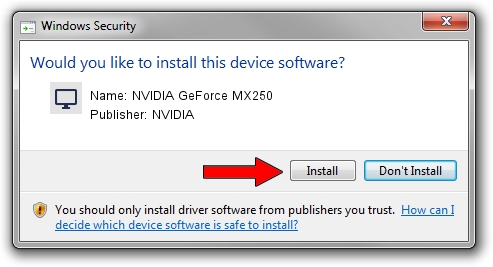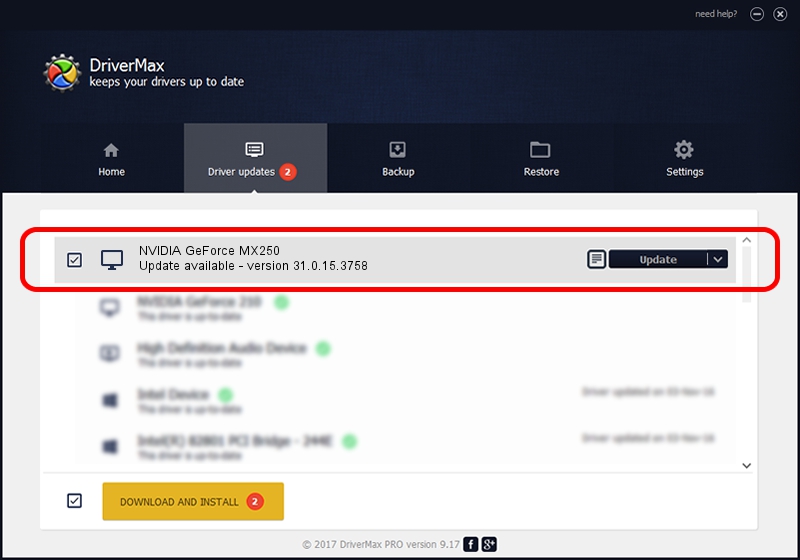Advertising seems to be blocked by your browser.
The ads help us provide this software and web site to you for free.
Please support our project by allowing our site to show ads.
Home /
Manufacturers /
NVIDIA /
NVIDIA GeForce MX250 /
PCI/VEN_10DE&DEV_1D13&SUBSYS_3FE217AA /
31.0.15.3758 Oct 04, 2023
NVIDIA NVIDIA GeForce MX250 how to download and install the driver
NVIDIA GeForce MX250 is a Display Adapters hardware device. This driver was developed by NVIDIA. PCI/VEN_10DE&DEV_1D13&SUBSYS_3FE217AA is the matching hardware id of this device.
1. NVIDIA NVIDIA GeForce MX250 - install the driver manually
- You can download from the link below the driver setup file for the NVIDIA NVIDIA GeForce MX250 driver. The archive contains version 31.0.15.3758 dated 2023-10-04 of the driver.
- Start the driver installer file from a user account with the highest privileges (rights). If your UAC (User Access Control) is started please confirm the installation of the driver and run the setup with administrative rights.
- Follow the driver setup wizard, which will guide you; it should be pretty easy to follow. The driver setup wizard will scan your computer and will install the right driver.
- When the operation finishes restart your PC in order to use the updated driver. It is as simple as that to install a Windows driver!
This driver was rated with an average of 3.1 stars by 70663 users.
2. Installing the NVIDIA NVIDIA GeForce MX250 driver using DriverMax: the easy way
The most important advantage of using DriverMax is that it will setup the driver for you in just a few seconds and it will keep each driver up to date. How can you install a driver with DriverMax? Let's follow a few steps!
- Start DriverMax and click on the yellow button that says ~SCAN FOR DRIVER UPDATES NOW~. Wait for DriverMax to analyze each driver on your PC.
- Take a look at the list of available driver updates. Scroll the list down until you find the NVIDIA NVIDIA GeForce MX250 driver. Click on Update.
- Enjoy using the updated driver! :)

Sep 18 2024 3:27AM / Written by Dan Armano for DriverMax
follow @danarm