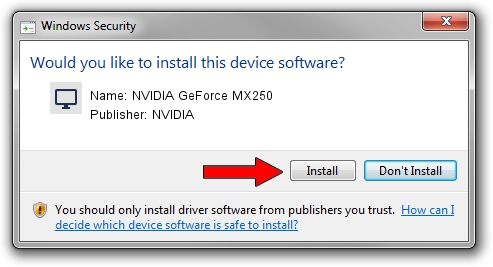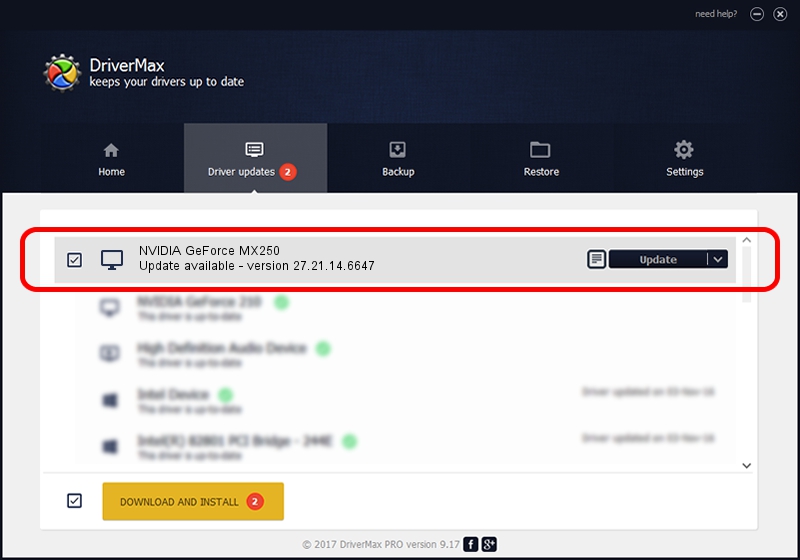Advertising seems to be blocked by your browser.
The ads help us provide this software and web site to you for free.
Please support our project by allowing our site to show ads.
Home /
Manufacturers /
NVIDIA /
NVIDIA GeForce MX250 /
PCI/VEN_10DE&DEV_1D13&SUBSYS_1F0E1043 /
27.21.14.6647 May 13, 2021
NVIDIA NVIDIA GeForce MX250 how to download and install the driver
NVIDIA GeForce MX250 is a Display Adapters hardware device. This Windows driver was developed by NVIDIA. The hardware id of this driver is PCI/VEN_10DE&DEV_1D13&SUBSYS_1F0E1043.
1. NVIDIA NVIDIA GeForce MX250 driver - how to install it manually
- You can download from the link below the driver setup file for the NVIDIA NVIDIA GeForce MX250 driver. The archive contains version 27.21.14.6647 released on 2021-05-13 of the driver.
- Run the driver installer file from a user account with the highest privileges (rights). If your UAC (User Access Control) is started please confirm the installation of the driver and run the setup with administrative rights.
- Follow the driver installation wizard, which will guide you; it should be pretty easy to follow. The driver installation wizard will analyze your computer and will install the right driver.
- When the operation finishes restart your PC in order to use the updated driver. It is as simple as that to install a Windows driver!
This driver received an average rating of 3.8 stars out of 18045 votes.
2. Installing the NVIDIA NVIDIA GeForce MX250 driver using DriverMax: the easy way
The most important advantage of using DriverMax is that it will install the driver for you in just a few seconds and it will keep each driver up to date, not just this one. How easy can you install a driver with DriverMax? Let's see!
- Open DriverMax and press on the yellow button named ~SCAN FOR DRIVER UPDATES NOW~. Wait for DriverMax to scan and analyze each driver on your computer.
- Take a look at the list of available driver updates. Scroll the list down until you locate the NVIDIA NVIDIA GeForce MX250 driver. Click the Update button.
- Finished installing the driver!

Oct 25 2023 1:22PM / Written by Andreea Kartman for DriverMax
follow @DeeaKartman