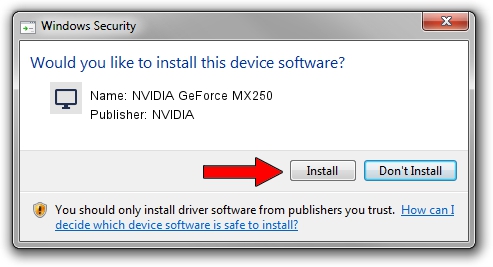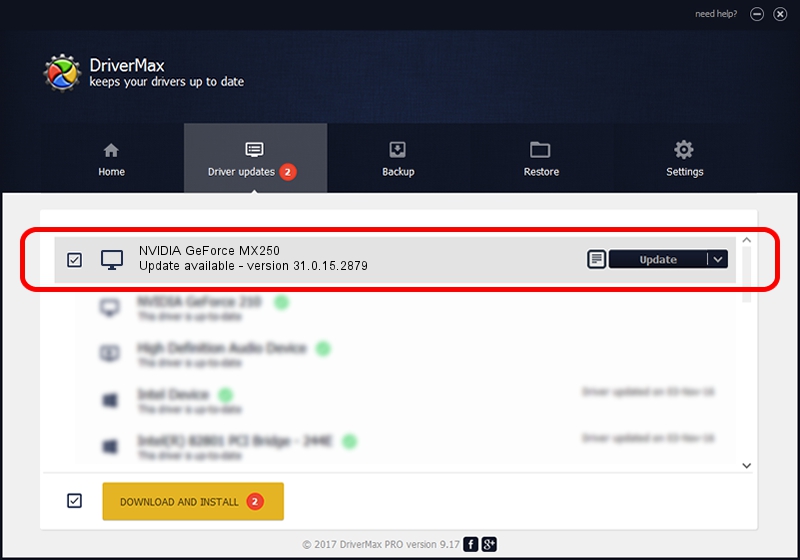Advertising seems to be blocked by your browser.
The ads help us provide this software and web site to you for free.
Please support our project by allowing our site to show ads.
Home /
Manufacturers /
NVIDIA /
NVIDIA GeForce MX250 /
PCI/VEN_10DE&DEV_1D13&SUBSYS_096F1028 /
31.0.15.2879 Mar 09, 2023
NVIDIA NVIDIA GeForce MX250 how to download and install the driver
NVIDIA GeForce MX250 is a Display Adapters hardware device. This driver was developed by NVIDIA. In order to make sure you are downloading the exact right driver the hardware id is PCI/VEN_10DE&DEV_1D13&SUBSYS_096F1028.
1. Install NVIDIA NVIDIA GeForce MX250 driver manually
- You can download from the link below the driver installer file for the NVIDIA NVIDIA GeForce MX250 driver. The archive contains version 31.0.15.2879 dated 2023-03-09 of the driver.
- Start the driver installer file from a user account with administrative rights. If your UAC (User Access Control) is running please confirm the installation of the driver and run the setup with administrative rights.
- Go through the driver installation wizard, which will guide you; it should be pretty easy to follow. The driver installation wizard will scan your computer and will install the right driver.
- When the operation finishes shutdown and restart your computer in order to use the updated driver. As you can see it was quite smple to install a Windows driver!
This driver was rated with an average of 3.4 stars by 71506 users.
2. Using DriverMax to install NVIDIA NVIDIA GeForce MX250 driver
The most important advantage of using DriverMax is that it will install the driver for you in the easiest possible way and it will keep each driver up to date. How easy can you install a driver using DriverMax? Let's take a look!
- Open DriverMax and press on the yellow button that says ~SCAN FOR DRIVER UPDATES NOW~. Wait for DriverMax to analyze each driver on your computer.
- Take a look at the list of detected driver updates. Search the list until you locate the NVIDIA NVIDIA GeForce MX250 driver. Click the Update button.
- Finished installing the driver!

Sep 30 2024 10:13PM / Written by Andreea Kartman for DriverMax
follow @DeeaKartman