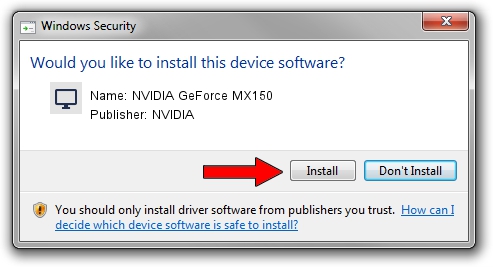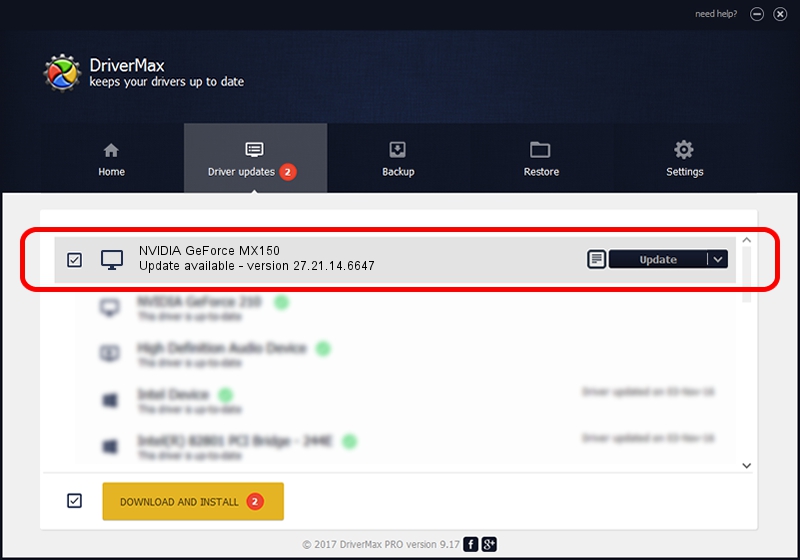Advertising seems to be blocked by your browser.
The ads help us provide this software and web site to you for free.
Please support our project by allowing our site to show ads.
Home /
Manufacturers /
NVIDIA /
NVIDIA GeForce MX150 /
PCI/VEN_10DE&DEV_1D10&SUBSYS_1C2E1043 /
27.21.14.6647 May 13, 2021
NVIDIA NVIDIA GeForce MX150 - two ways of downloading and installing the driver
NVIDIA GeForce MX150 is a Display Adapters device. The developer of this driver was NVIDIA. In order to make sure you are downloading the exact right driver the hardware id is PCI/VEN_10DE&DEV_1D10&SUBSYS_1C2E1043.
1. NVIDIA NVIDIA GeForce MX150 - install the driver manually
- You can download from the link below the driver installer file for the NVIDIA NVIDIA GeForce MX150 driver. The archive contains version 27.21.14.6647 released on 2021-05-13 of the driver.
- Start the driver installer file from a user account with administrative rights. If your UAC (User Access Control) is started please accept of the driver and run the setup with administrative rights.
- Go through the driver installation wizard, which will guide you; it should be pretty easy to follow. The driver installation wizard will analyze your PC and will install the right driver.
- When the operation finishes restart your PC in order to use the updated driver. As you can see it was quite smple to install a Windows driver!
This driver was rated with an average of 3.8 stars by 8456 users.
2. How to use DriverMax to install NVIDIA NVIDIA GeForce MX150 driver
The advantage of using DriverMax is that it will setup the driver for you in the easiest possible way and it will keep each driver up to date, not just this one. How can you install a driver using DriverMax? Let's see!
- Open DriverMax and press on the yellow button named ~SCAN FOR DRIVER UPDATES NOW~. Wait for DriverMax to analyze each driver on your computer.
- Take a look at the list of available driver updates. Search the list until you locate the NVIDIA NVIDIA GeForce MX150 driver. Click the Update button.
- Finished installing the driver!

Sep 28 2024 7:53PM / Written by Daniel Statescu for DriverMax
follow @DanielStatescu