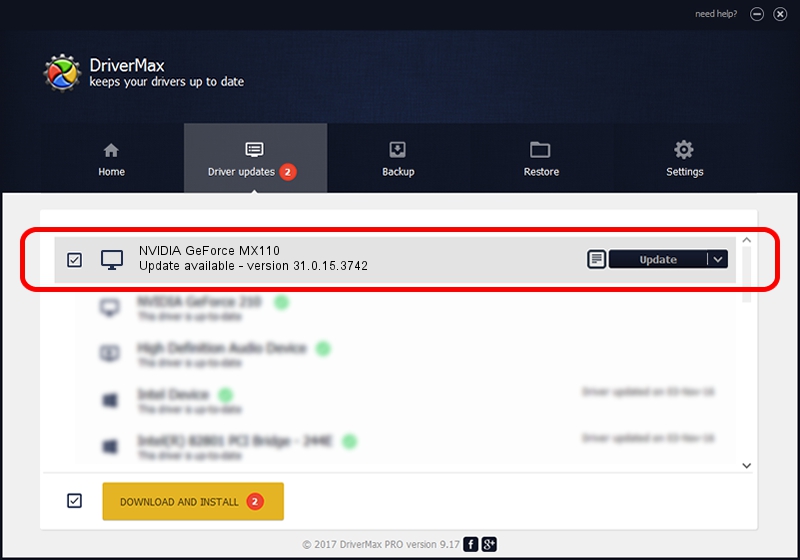Advertising seems to be blocked by your browser.
The ads help us provide this software and web site to you for free.
Please support our project by allowing our site to show ads.
Home /
Manufacturers /
NVIDIA /
NVIDIA GeForce MX110 /
PCI/VEN_10DE&DEV_174E&SUBSYS_08F91028 /
31.0.15.3742 Sep 12, 2023
NVIDIA NVIDIA GeForce MX110 how to download and install the driver
NVIDIA GeForce MX110 is a Display Adapters hardware device. The developer of this driver was NVIDIA. In order to make sure you are downloading the exact right driver the hardware id is PCI/VEN_10DE&DEV_174E&SUBSYS_08F91028.
1. NVIDIA NVIDIA GeForce MX110 - install the driver manually
- You can download from the link below the driver setup file for the NVIDIA NVIDIA GeForce MX110 driver. The archive contains version 31.0.15.3742 dated 2023-09-12 of the driver.
- Run the driver installer file from a user account with the highest privileges (rights). If your User Access Control (UAC) is started please confirm the installation of the driver and run the setup with administrative rights.
- Go through the driver setup wizard, which will guide you; it should be pretty easy to follow. The driver setup wizard will scan your computer and will install the right driver.
- When the operation finishes shutdown and restart your computer in order to use the updated driver. It is as simple as that to install a Windows driver!
This driver was installed by many users and received an average rating of 4 stars out of 21828 votes.
2. How to install NVIDIA NVIDIA GeForce MX110 driver using DriverMax
The advantage of using DriverMax is that it will install the driver for you in the easiest possible way and it will keep each driver up to date. How can you install a driver using DriverMax? Let's see!
- Open DriverMax and press on the yellow button that says ~SCAN FOR DRIVER UPDATES NOW~. Wait for DriverMax to scan and analyze each driver on your PC.
- Take a look at the list of available driver updates. Scroll the list down until you find the NVIDIA NVIDIA GeForce MX110 driver. Click the Update button.
- That's all, the driver is now installed!

Sep 27 2024 8:45PM / Written by Dan Armano for DriverMax
follow @danarm