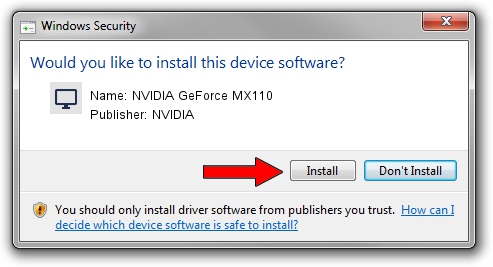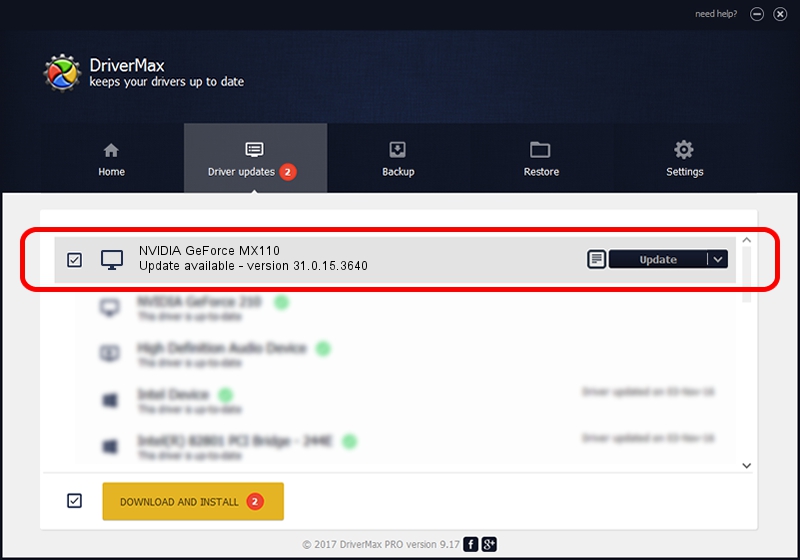Advertising seems to be blocked by your browser.
The ads help us provide this software and web site to you for free.
Please support our project by allowing our site to show ads.
Home /
Manufacturers /
NVIDIA /
NVIDIA GeForce MX110 /
PCI/VEN_10DE&DEV_174E&SUBSYS_08531028 /
31.0.15.3640 Jun 23, 2023
NVIDIA NVIDIA GeForce MX110 how to download and install the driver
NVIDIA GeForce MX110 is a Display Adapters hardware device. The Windows version of this driver was developed by NVIDIA. In order to make sure you are downloading the exact right driver the hardware id is PCI/VEN_10DE&DEV_174E&SUBSYS_08531028.
1. Install NVIDIA NVIDIA GeForce MX110 driver manually
- You can download from the link below the driver setup file for the NVIDIA NVIDIA GeForce MX110 driver. The archive contains version 31.0.15.3640 dated 2023-06-23 of the driver.
- Run the driver installer file from a user account with administrative rights. If your UAC (User Access Control) is started please confirm the installation of the driver and run the setup with administrative rights.
- Follow the driver installation wizard, which will guide you; it should be quite easy to follow. The driver installation wizard will scan your PC and will install the right driver.
- When the operation finishes restart your PC in order to use the updated driver. It is as simple as that to install a Windows driver!
This driver received an average rating of 3.8 stars out of 20559 votes.
2. The easy way: using DriverMax to install NVIDIA NVIDIA GeForce MX110 driver
The most important advantage of using DriverMax is that it will install the driver for you in the easiest possible way and it will keep each driver up to date, not just this one. How can you install a driver using DriverMax? Let's take a look!
- Start DriverMax and press on the yellow button that says ~SCAN FOR DRIVER UPDATES NOW~. Wait for DriverMax to analyze each driver on your computer.
- Take a look at the list of driver updates. Search the list until you locate the NVIDIA NVIDIA GeForce MX110 driver. Click the Update button.
- Finished installing the driver!