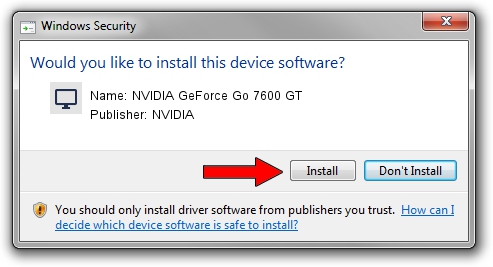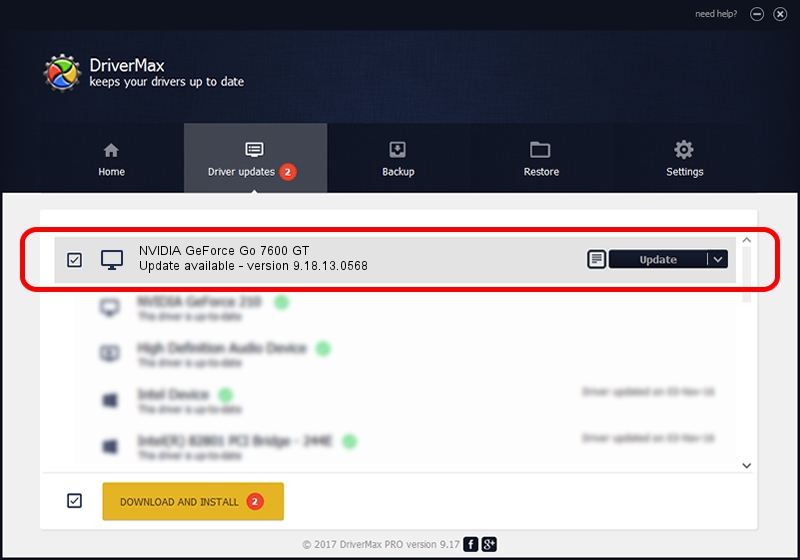Advertising seems to be blocked by your browser.
The ads help us provide this software and web site to you for free.
Please support our project by allowing our site to show ads.
Home /
Manufacturers /
NVIDIA /
NVIDIA GeForce Go 7600 GT /
PCI/VEN_10DE&DEV_0399 /
9.18.13.0568 Aug 08, 2012
NVIDIA NVIDIA GeForce Go 7600 GT - two ways of downloading and installing the driver
NVIDIA GeForce Go 7600 GT is a Display Adapters device. The developer of this driver was NVIDIA. The hardware id of this driver is PCI/VEN_10DE&DEV_0399; this string has to match your hardware.
1. NVIDIA NVIDIA GeForce Go 7600 GT driver - how to install it manually
- You can download from the link below the driver setup file for the NVIDIA NVIDIA GeForce Go 7600 GT driver. The archive contains version 9.18.13.0568 released on 2012-08-08 of the driver.
- Start the driver installer file from a user account with administrative rights. If your UAC (User Access Control) is started please confirm the installation of the driver and run the setup with administrative rights.
- Go through the driver installation wizard, which will guide you; it should be quite easy to follow. The driver installation wizard will scan your PC and will install the right driver.
- When the operation finishes restart your computer in order to use the updated driver. As you can see it was quite smple to install a Windows driver!
This driver received an average rating of 3.1 stars out of 20928 votes.
2. How to install NVIDIA NVIDIA GeForce Go 7600 GT driver using DriverMax
The advantage of using DriverMax is that it will setup the driver for you in just a few seconds and it will keep each driver up to date, not just this one. How can you install a driver with DriverMax? Let's see!
- Open DriverMax and click on the yellow button that says ~SCAN FOR DRIVER UPDATES NOW~. Wait for DriverMax to scan and analyze each driver on your computer.
- Take a look at the list of detected driver updates. Search the list until you find the NVIDIA NVIDIA GeForce Go 7600 GT driver. Click on Update.
- Finished installing the driver!

Aug 8 2016 10:16PM / Written by Daniel Statescu for DriverMax
follow @DanielStatescu