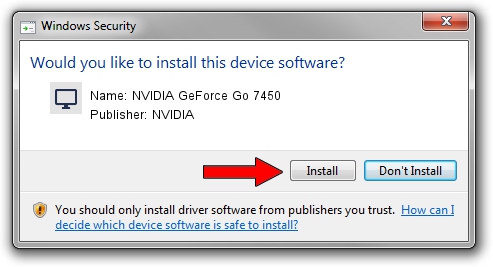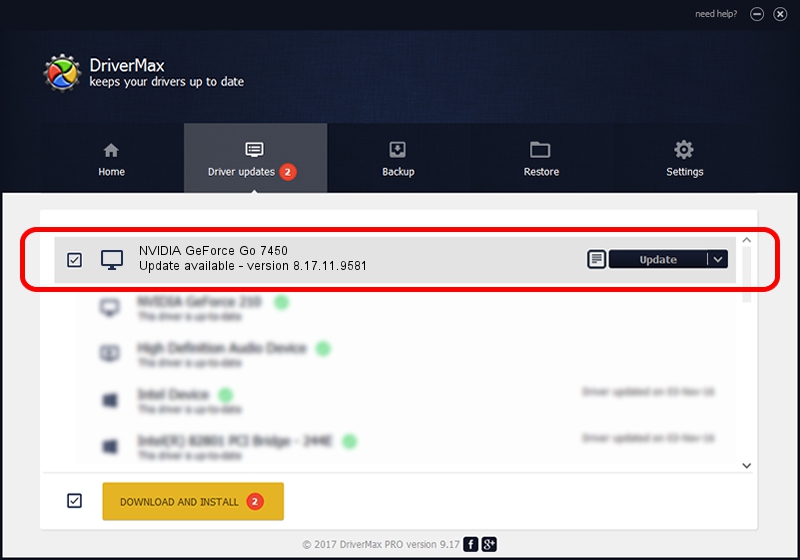Advertising seems to be blocked by your browser.
The ads help us provide this software and web site to you for free.
Please support our project by allowing our site to show ads.
Home /
Manufacturers /
NVIDIA /
NVIDIA GeForce Go 7450 /
PCI/VEN_10DE&DEV_01D9 /
8.17.11.9581 Dec 10, 2009
NVIDIA NVIDIA GeForce Go 7450 driver download and installation
NVIDIA GeForce Go 7450 is a Display Adapters hardware device. This Windows driver was developed by NVIDIA. In order to make sure you are downloading the exact right driver the hardware id is PCI/VEN_10DE&DEV_01D9.
1. NVIDIA NVIDIA GeForce Go 7450 - install the driver manually
- Download the driver setup file for NVIDIA NVIDIA GeForce Go 7450 driver from the link below. This download link is for the driver version 8.17.11.9581 dated 2009-12-10.
- Run the driver installation file from a Windows account with administrative rights. If your User Access Control (UAC) is running then you will have to confirm the installation of the driver and run the setup with administrative rights.
- Go through the driver installation wizard, which should be pretty straightforward. The driver installation wizard will scan your PC for compatible devices and will install the driver.
- Shutdown and restart your computer and enjoy the updated driver, as you can see it was quite smple.
This driver received an average rating of 3 stars out of 11456 votes.
2. Installing the NVIDIA NVIDIA GeForce Go 7450 driver using DriverMax: the easy way
The advantage of using DriverMax is that it will setup the driver for you in the easiest possible way and it will keep each driver up to date, not just this one. How can you install a driver with DriverMax? Let's follow a few steps!
- Open DriverMax and push on the yellow button that says ~SCAN FOR DRIVER UPDATES NOW~. Wait for DriverMax to scan and analyze each driver on your PC.
- Take a look at the list of available driver updates. Scroll the list down until you locate the NVIDIA NVIDIA GeForce Go 7450 driver. Click the Update button.
- Finished installing the driver!

Aug 7 2016 3:26AM / Written by Andreea Kartman for DriverMax
follow @DeeaKartman