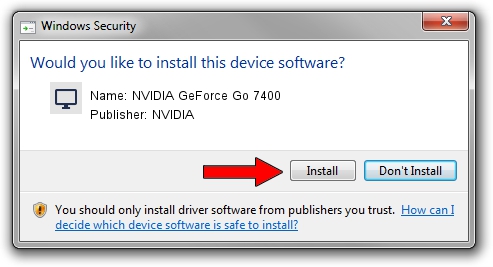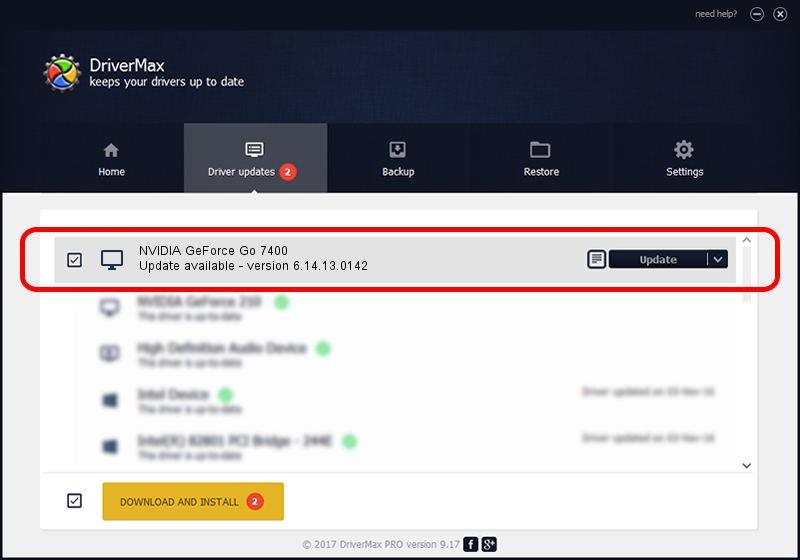Advertising seems to be blocked by your browser.
The ads help us provide this software and web site to you for free.
Please support our project by allowing our site to show ads.
Home /
Manufacturers /
NVIDIA /
NVIDIA GeForce Go 7400 /
PCI/VEN_10DE&DEV_01D8 /
6.14.13.0142 May 15, 2012
NVIDIA NVIDIA GeForce Go 7400 - two ways of downloading and installing the driver
NVIDIA GeForce Go 7400 is a Display Adapters device. The Windows version of this driver was developed by NVIDIA. PCI/VEN_10DE&DEV_01D8 is the matching hardware id of this device.
1. Install NVIDIA NVIDIA GeForce Go 7400 driver manually
- You can download from the link below the driver setup file for the NVIDIA NVIDIA GeForce Go 7400 driver. The archive contains version 6.14.13.0142 dated 2012-05-15 of the driver.
- Run the driver installer file from a user account with administrative rights. If your User Access Control (UAC) is started please accept of the driver and run the setup with administrative rights.
- Go through the driver setup wizard, which will guide you; it should be pretty easy to follow. The driver setup wizard will analyze your PC and will install the right driver.
- When the operation finishes shutdown and restart your PC in order to use the updated driver. As you can see it was quite smple to install a Windows driver!
This driver received an average rating of 3.4 stars out of 58883 votes.
2. Installing the NVIDIA NVIDIA GeForce Go 7400 driver using DriverMax: the easy way
The most important advantage of using DriverMax is that it will setup the driver for you in the easiest possible way and it will keep each driver up to date, not just this one. How can you install a driver using DriverMax? Let's follow a few steps!
- Start DriverMax and push on the yellow button that says ~SCAN FOR DRIVER UPDATES NOW~. Wait for DriverMax to scan and analyze each driver on your computer.
- Take a look at the list of detected driver updates. Scroll the list down until you locate the NVIDIA NVIDIA GeForce Go 7400 driver. Click on Update.
- That's it, you installed your first driver!

Aug 11 2016 8:00PM / Written by Daniel Statescu for DriverMax
follow @DanielStatescu