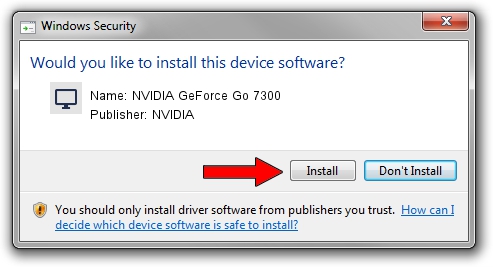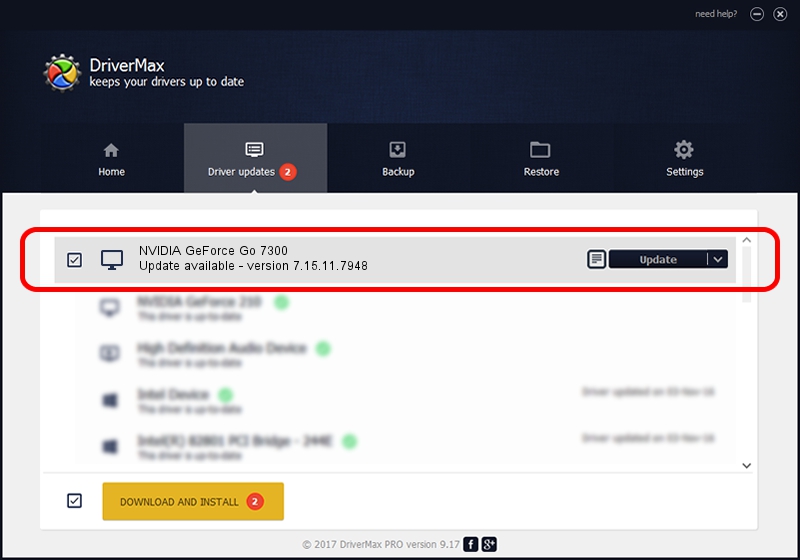Advertising seems to be blocked by your browser.
The ads help us provide this software and web site to you for free.
Please support our project by allowing our site to show ads.
Home /
Manufacturers /
NVIDIA /
NVIDIA GeForce Go 7300 /
PCI/VEN_10DE&DEV_01D7&SUBSYS_FF311179 /
7.15.11.7948 Jan 30, 2009
NVIDIA NVIDIA GeForce Go 7300 how to download and install the driver
NVIDIA GeForce Go 7300 is a Display Adapters device. The Windows version of this driver was developed by NVIDIA. The hardware id of this driver is PCI/VEN_10DE&DEV_01D7&SUBSYS_FF311179; this string has to match your hardware.
1. How to manually install NVIDIA NVIDIA GeForce Go 7300 driver
- You can download from the link below the driver installer file for the NVIDIA NVIDIA GeForce Go 7300 driver. The archive contains version 7.15.11.7948 released on 2009-01-30 of the driver.
- Run the driver installer file from a user account with the highest privileges (rights). If your User Access Control (UAC) is started please accept of the driver and run the setup with administrative rights.
- Go through the driver setup wizard, which will guide you; it should be quite easy to follow. The driver setup wizard will analyze your PC and will install the right driver.
- When the operation finishes shutdown and restart your PC in order to use the updated driver. As you can see it was quite smple to install a Windows driver!
Driver rating 3.3 stars out of 35239 votes.
2. Installing the NVIDIA NVIDIA GeForce Go 7300 driver using DriverMax: the easy way
The advantage of using DriverMax is that it will setup the driver for you in just a few seconds and it will keep each driver up to date. How easy can you install a driver using DriverMax? Let's take a look!
- Start DriverMax and press on the yellow button that says ~SCAN FOR DRIVER UPDATES NOW~. Wait for DriverMax to analyze each driver on your PC.
- Take a look at the list of detected driver updates. Scroll the list down until you find the NVIDIA NVIDIA GeForce Go 7300 driver. Click the Update button.
- That's it, you installed your first driver!

Jul 28 2016 8:10PM / Written by Daniel Statescu for DriverMax
follow @DanielStatescu