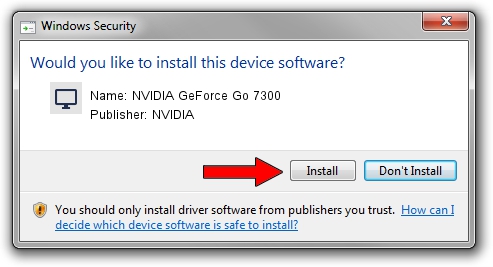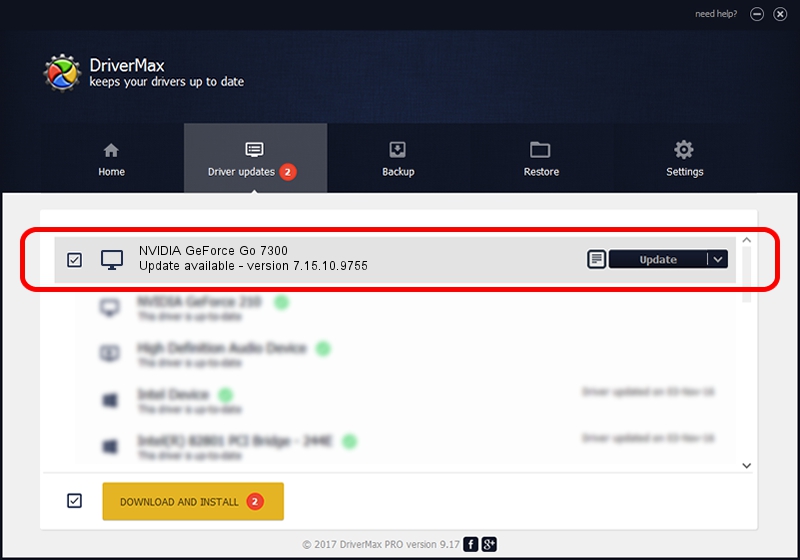Advertising seems to be blocked by your browser.
The ads help us provide this software and web site to you for free.
Please support our project by allowing our site to show ads.
Home /
Manufacturers /
NVIDIA /
NVIDIA GeForce Go 7300 /
PCI/VEN_10DE&DEV_01D7&SUBSYS_00961025 /
7.15.10.9755 Dec 20, 2006
NVIDIA NVIDIA GeForce Go 7300 - two ways of downloading and installing the driver
NVIDIA GeForce Go 7300 is a Display Adapters hardware device. This Windows driver was developed by NVIDIA. In order to make sure you are downloading the exact right driver the hardware id is PCI/VEN_10DE&DEV_01D7&SUBSYS_00961025.
1. NVIDIA NVIDIA GeForce Go 7300 driver - how to install it manually
- Download the setup file for NVIDIA NVIDIA GeForce Go 7300 driver from the location below. This download link is for the driver version 7.15.10.9755 released on 2006-12-20.
- Start the driver installation file from a Windows account with administrative rights. If your User Access Control Service (UAC) is enabled then you will have to confirm the installation of the driver and run the setup with administrative rights.
- Go through the driver installation wizard, which should be pretty easy to follow. The driver installation wizard will scan your PC for compatible devices and will install the driver.
- Shutdown and restart your computer and enjoy the fresh driver, it is as simple as that.
This driver was rated with an average of 4 stars by 82881 users.
2. How to install NVIDIA NVIDIA GeForce Go 7300 driver using DriverMax
The most important advantage of using DriverMax is that it will install the driver for you in the easiest possible way and it will keep each driver up to date. How can you install a driver using DriverMax? Let's follow a few steps!
- Start DriverMax and push on the yellow button named ~SCAN FOR DRIVER UPDATES NOW~. Wait for DriverMax to scan and analyze each driver on your PC.
- Take a look at the list of available driver updates. Scroll the list down until you locate the NVIDIA NVIDIA GeForce Go 7300 driver. Click the Update button.
- That's it, you installed your first driver!

Jun 28 2016 7:40AM / Written by Daniel Statescu for DriverMax
follow @DanielStatescu