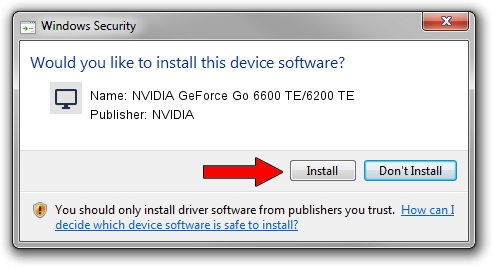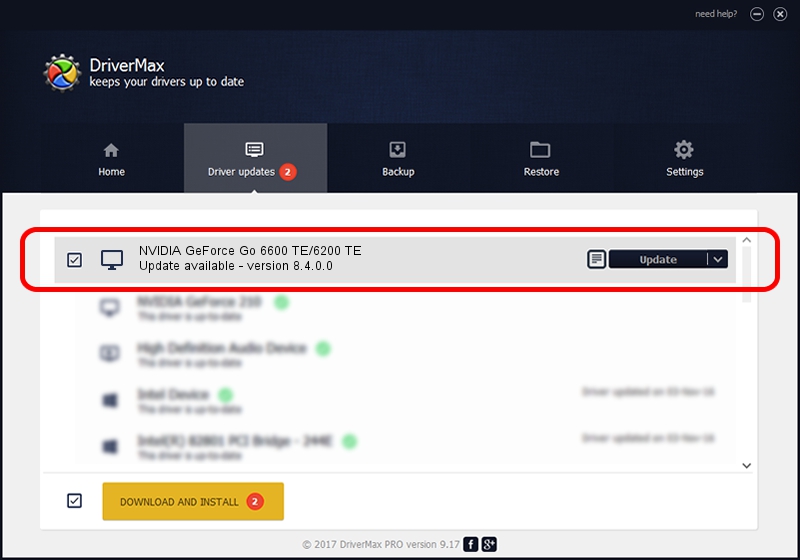Advertising seems to be blocked by your browser.
The ads help us provide this software and web site to you for free.
Please support our project by allowing our site to show ads.
Home /
Manufacturers /
NVIDIA /
NVIDIA GeForce Go 6600 TE/6200 TE /
PCI/VEN_10DE&DEV_0146 /
8.4.0.0 Feb 16, 2006
Download and install NVIDIA NVIDIA GeForce Go 6600 TE/6200 TE driver
NVIDIA GeForce Go 6600 TE/6200 TE is a Display Adapters device. The Windows version of this driver was developed by NVIDIA. The hardware id of this driver is PCI/VEN_10DE&DEV_0146; this string has to match your hardware.
1. Install NVIDIA NVIDIA GeForce Go 6600 TE/6200 TE driver manually
- You can download from the link below the driver installer file for the NVIDIA NVIDIA GeForce Go 6600 TE/6200 TE driver. The archive contains version 8.4.0.0 dated 2006-02-16 of the driver.
- Run the driver installer file from a user account with the highest privileges (rights). If your UAC (User Access Control) is enabled please confirm the installation of the driver and run the setup with administrative rights.
- Go through the driver setup wizard, which will guide you; it should be pretty easy to follow. The driver setup wizard will analyze your PC and will install the right driver.
- When the operation finishes shutdown and restart your PC in order to use the updated driver. As you can see it was quite smple to install a Windows driver!
This driver was installed by many users and received an average rating of 3.8 stars out of 22432 votes.
2. How to use DriverMax to install NVIDIA NVIDIA GeForce Go 6600 TE/6200 TE driver
The advantage of using DriverMax is that it will install the driver for you in just a few seconds and it will keep each driver up to date, not just this one. How can you install a driver with DriverMax? Let's follow a few steps!
- Start DriverMax and click on the yellow button that says ~SCAN FOR DRIVER UPDATES NOW~. Wait for DriverMax to scan and analyze each driver on your computer.
- Take a look at the list of driver updates. Search the list until you locate the NVIDIA NVIDIA GeForce Go 6600 TE/6200 TE driver. Click on Update.
- That's all, the driver is now installed!

Jul 6 2016 5:55PM / Written by Dan Armano for DriverMax
follow @danarm