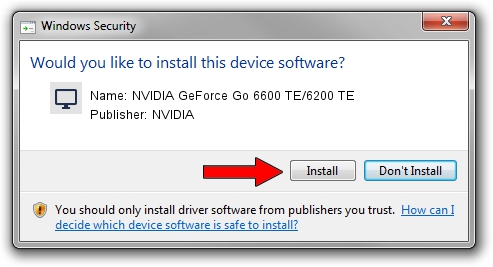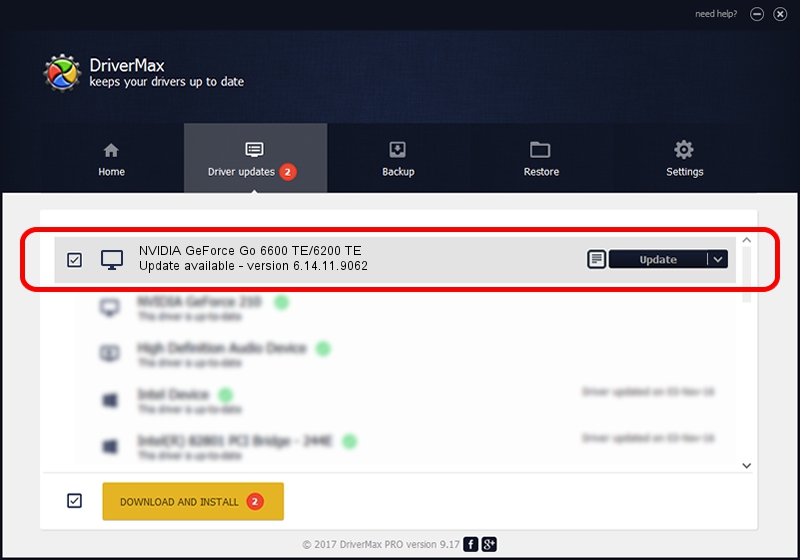Advertising seems to be blocked by your browser.
The ads help us provide this software and web site to you for free.
Please support our project by allowing our site to show ads.
Home /
Manufacturers /
NVIDIA /
NVIDIA GeForce Go 6600 TE/6200 TE /
PCI/VEN_10DE&DEV_0146 /
6.14.11.9062 Sep 03, 2009
Download and install NVIDIA NVIDIA GeForce Go 6600 TE/6200 TE driver
NVIDIA GeForce Go 6600 TE/6200 TE is a Display Adapters device. This driver was developed by NVIDIA. PCI/VEN_10DE&DEV_0146 is the matching hardware id of this device.
1. How to manually install NVIDIA NVIDIA GeForce Go 6600 TE/6200 TE driver
- You can download from the link below the driver setup file for the NVIDIA NVIDIA GeForce Go 6600 TE/6200 TE driver. The archive contains version 6.14.11.9062 dated 2009-09-03 of the driver.
- Run the driver installer file from a user account with administrative rights. If your User Access Control Service (UAC) is enabled please accept of the driver and run the setup with administrative rights.
- Go through the driver installation wizard, which will guide you; it should be quite easy to follow. The driver installation wizard will scan your PC and will install the right driver.
- When the operation finishes shutdown and restart your PC in order to use the updated driver. It is as simple as that to install a Windows driver!
This driver received an average rating of 3.5 stars out of 38082 votes.
2. The easy way: using DriverMax to install NVIDIA NVIDIA GeForce Go 6600 TE/6200 TE driver
The most important advantage of using DriverMax is that it will setup the driver for you in just a few seconds and it will keep each driver up to date, not just this one. How can you install a driver with DriverMax? Let's take a look!
- Open DriverMax and click on the yellow button that says ~SCAN FOR DRIVER UPDATES NOW~. Wait for DriverMax to analyze each driver on your computer.
- Take a look at the list of driver updates. Scroll the list down until you find the NVIDIA NVIDIA GeForce Go 6600 TE/6200 TE driver. Click the Update button.
- Finished installing the driver!

Jul 21 2016 3:08AM / Written by Dan Armano for DriverMax
follow @danarm