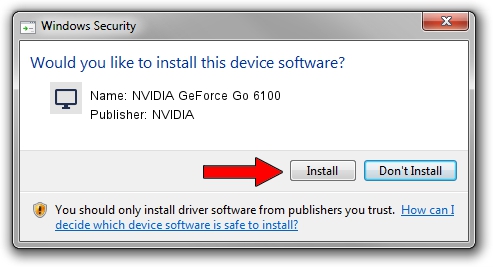Advertising seems to be blocked by your browser.
The ads help us provide this software and web site to you for free.
Please support our project by allowing our site to show ads.
Home /
Manufacturers /
NVIDIA /
NVIDIA GeForce Go 6100 /
PCI/VEN_10DE&DEV_0247 /
8.17.11.9581 Dec 10, 2009
NVIDIA NVIDIA GeForce Go 6100 - two ways of downloading and installing the driver
NVIDIA GeForce Go 6100 is a Display Adapters hardware device. The developer of this driver was NVIDIA. The hardware id of this driver is PCI/VEN_10DE&DEV_0247; this string has to match your hardware.
1. How to manually install NVIDIA NVIDIA GeForce Go 6100 driver
- Download the driver setup file for NVIDIA NVIDIA GeForce Go 6100 driver from the location below. This is the download link for the driver version 8.17.11.9581 dated 2009-12-10.
- Run the driver installation file from a Windows account with the highest privileges (rights). If your UAC (User Access Control) is running then you will have to confirm the installation of the driver and run the setup with administrative rights.
- Go through the driver setup wizard, which should be pretty straightforward. The driver setup wizard will scan your PC for compatible devices and will install the driver.
- Shutdown and restart your computer and enjoy the new driver, it is as simple as that.
This driver received an average rating of 3.8 stars out of 29375 votes.
2. The easy way: using DriverMax to install NVIDIA NVIDIA GeForce Go 6100 driver
The most important advantage of using DriverMax is that it will install the driver for you in the easiest possible way and it will keep each driver up to date, not just this one. How can you install a driver using DriverMax? Let's follow a few steps!
- Start DriverMax and press on the yellow button that says ~SCAN FOR DRIVER UPDATES NOW~. Wait for DriverMax to scan and analyze each driver on your computer.
- Take a look at the list of available driver updates. Search the list until you locate the NVIDIA NVIDIA GeForce Go 6100 driver. Click on Update.
- Finished installing the driver!

Jul 29 2016 1:51AM / Written by Dan Armano for DriverMax
follow @danarm