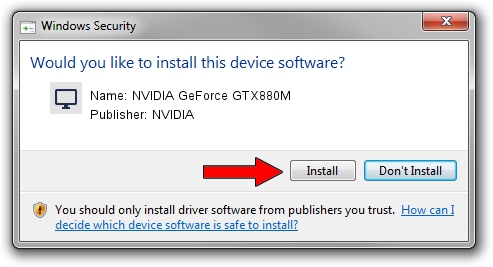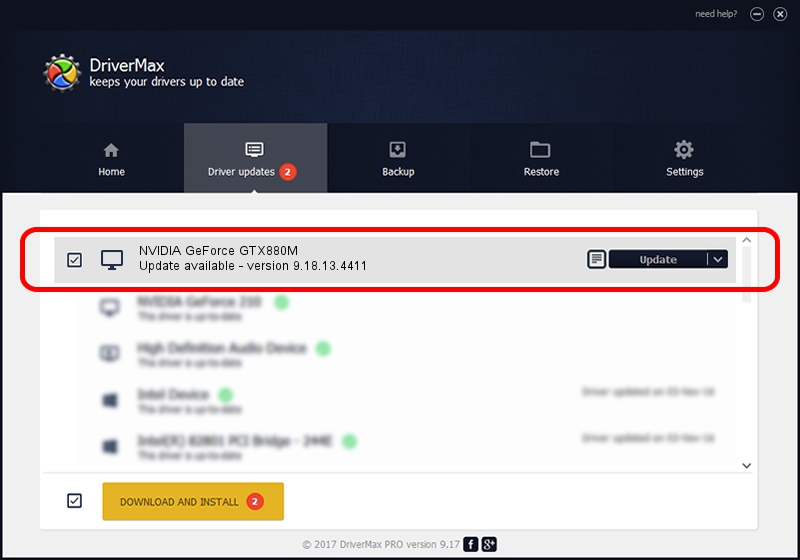Advertising seems to be blocked by your browser.
The ads help us provide this software and web site to you for free.
Please support our project by allowing our site to show ads.
Home /
Manufacturers /
NVIDIA /
NVIDIA GeForce GTX880M /
PCI/VEN_10DE&DEV_1198&SUBSYS_11051462 /
9.18.13.4411 Sep 13, 2014
NVIDIA NVIDIA GeForce GTX880M - two ways of downloading and installing the driver
NVIDIA GeForce GTX880M is a Display Adapters device. This Windows driver was developed by NVIDIA. In order to make sure you are downloading the exact right driver the hardware id is PCI/VEN_10DE&DEV_1198&SUBSYS_11051462.
1. How to manually install NVIDIA NVIDIA GeForce GTX880M driver
- You can download from the link below the driver installer file for the NVIDIA NVIDIA GeForce GTX880M driver. The archive contains version 9.18.13.4411 released on 2014-09-13 of the driver.
- Run the driver installer file from a user account with the highest privileges (rights). If your UAC (User Access Control) is running please confirm the installation of the driver and run the setup with administrative rights.
- Go through the driver setup wizard, which will guide you; it should be quite easy to follow. The driver setup wizard will scan your PC and will install the right driver.
- When the operation finishes shutdown and restart your computer in order to use the updated driver. It is as simple as that to install a Windows driver!
Driver rating 3.2 stars out of 80706 votes.
2. Installing the NVIDIA NVIDIA GeForce GTX880M driver using DriverMax: the easy way
The advantage of using DriverMax is that it will install the driver for you in the easiest possible way and it will keep each driver up to date. How can you install a driver with DriverMax? Let's take a look!
- Open DriverMax and push on the yellow button that says ~SCAN FOR DRIVER UPDATES NOW~. Wait for DriverMax to analyze each driver on your computer.
- Take a look at the list of detected driver updates. Search the list until you find the NVIDIA NVIDIA GeForce GTX880M driver. Click the Update button.
- Finished installing the driver!

Jun 23 2016 12:35AM / Written by Dan Armano for DriverMax
follow @danarm