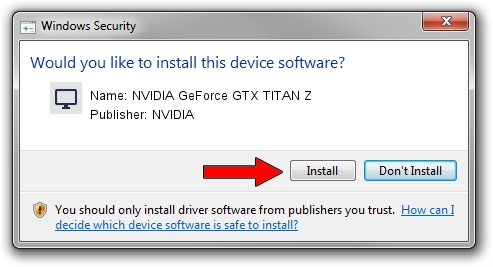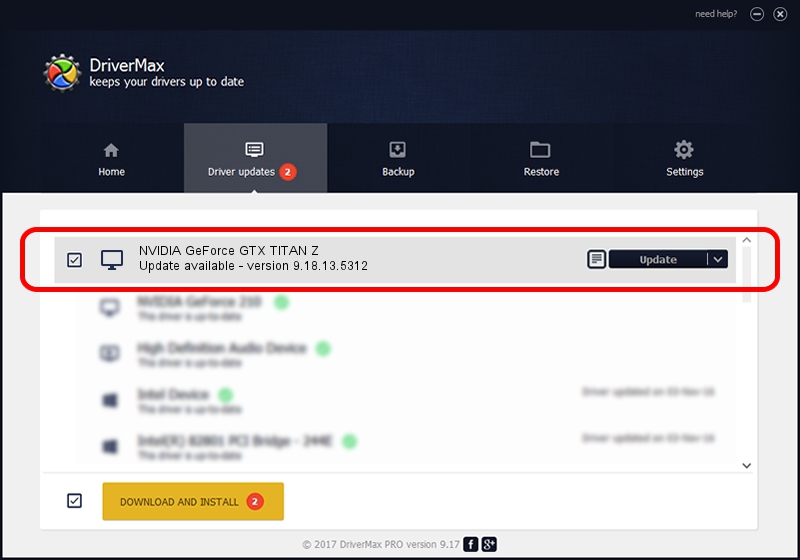Advertising seems to be blocked by your browser.
The ads help us provide this software and web site to you for free.
Please support our project by allowing our site to show ads.
Home /
Manufacturers /
NVIDIA /
NVIDIA GeForce GTX TITAN Z /
PCI/VEN_10DE&DEV_1001&SUBSYS_107810DE /
9.18.13.5312 Jun 02, 2015
NVIDIA NVIDIA GeForce GTX TITAN Z - two ways of downloading and installing the driver
NVIDIA GeForce GTX TITAN Z is a Display Adapters hardware device. This Windows driver was developed by NVIDIA. In order to make sure you are downloading the exact right driver the hardware id is PCI/VEN_10DE&DEV_1001&SUBSYS_107810DE.
1. NVIDIA NVIDIA GeForce GTX TITAN Z - install the driver manually
- Download the driver setup file for NVIDIA NVIDIA GeForce GTX TITAN Z driver from the location below. This download link is for the driver version 9.18.13.5312 dated 2015-06-02.
- Start the driver installation file from a Windows account with the highest privileges (rights). If your User Access Control (UAC) is started then you will have to accept of the driver and run the setup with administrative rights.
- Follow the driver installation wizard, which should be pretty straightforward. The driver installation wizard will scan your PC for compatible devices and will install the driver.
- Shutdown and restart your PC and enjoy the new driver, as you can see it was quite smple.
Download size of the driver: 213164863 bytes (203.29 MB)
This driver received an average rating of 4.9 stars out of 33946 votes.
This driver is compatible with the following versions of Windows:
- This driver works on Windows Vista 64 bits
- This driver works on Windows 7 64 bits
- This driver works on Windows 8 64 bits
- This driver works on Windows 8.1 64 bits
- This driver works on Windows 10 64 bits
- This driver works on Windows 11 64 bits
2. How to use DriverMax to install NVIDIA NVIDIA GeForce GTX TITAN Z driver
The advantage of using DriverMax is that it will install the driver for you in just a few seconds and it will keep each driver up to date. How easy can you install a driver using DriverMax? Let's see!
- Start DriverMax and press on the yellow button named ~SCAN FOR DRIVER UPDATES NOW~. Wait for DriverMax to analyze each driver on your computer.
- Take a look at the list of driver updates. Search the list until you find the NVIDIA NVIDIA GeForce GTX TITAN Z driver. Click the Update button.
- Finished installing the driver!

Mar 16 2024 1:32PM / Written by Daniel Statescu for DriverMax
follow @DanielStatescu