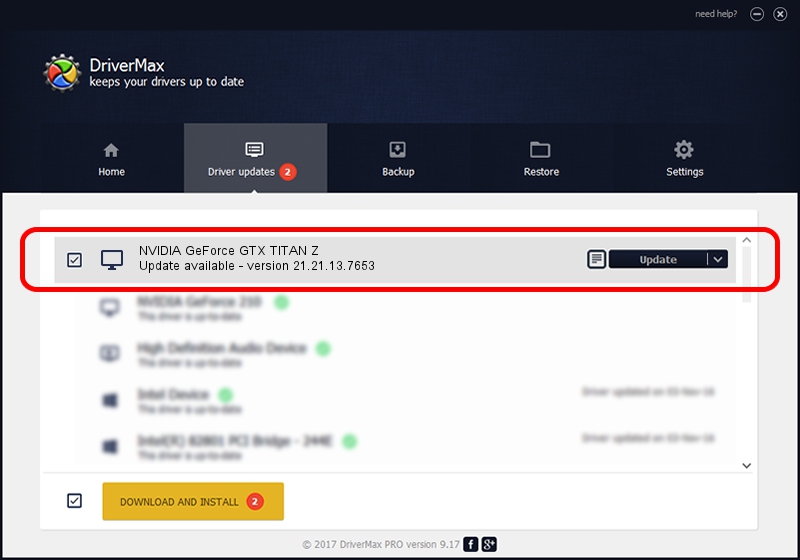Advertising seems to be blocked by your browser.
The ads help us provide this software and web site to you for free.
Please support our project by allowing our site to show ads.
Home /
Manufacturers /
NVIDIA /
NVIDIA GeForce GTX TITAN Z /
PCI/VEN_10DE&DEV_1001&SUBSYS_107810DE /
21.21.13.7653 Dec 29, 2016
NVIDIA NVIDIA GeForce GTX TITAN Z - two ways of downloading and installing the driver
NVIDIA GeForce GTX TITAN Z is a Display Adapters hardware device. The developer of this driver was NVIDIA. The hardware id of this driver is PCI/VEN_10DE&DEV_1001&SUBSYS_107810DE.
1. Manually install NVIDIA NVIDIA GeForce GTX TITAN Z driver
- You can download from the link below the driver setup file for the NVIDIA NVIDIA GeForce GTX TITAN Z driver. The archive contains version 21.21.13.7653 released on 2016-12-29 of the driver.
- Start the driver installer file from a user account with the highest privileges (rights). If your UAC (User Access Control) is running please accept of the driver and run the setup with administrative rights.
- Go through the driver setup wizard, which will guide you; it should be pretty easy to follow. The driver setup wizard will analyze your PC and will install the right driver.
- When the operation finishes shutdown and restart your computer in order to use the updated driver. It is as simple as that to install a Windows driver!
File size of the driver: 161351842 bytes (153.88 MB)
This driver was rated with an average of 4.2 stars by 57874 users.
This driver is compatible with the following versions of Windows:
- This driver works on Windows 7 32 bits
- This driver works on Windows 8 32 bits
- This driver works on Windows 8.1 32 bits
2. The easy way: using DriverMax to install NVIDIA NVIDIA GeForce GTX TITAN Z driver
The most important advantage of using DriverMax is that it will install the driver for you in just a few seconds and it will keep each driver up to date. How can you install a driver using DriverMax? Let's follow a few steps!
- Open DriverMax and click on the yellow button named ~SCAN FOR DRIVER UPDATES NOW~. Wait for DriverMax to analyze each driver on your computer.
- Take a look at the list of detected driver updates. Search the list until you find the NVIDIA NVIDIA GeForce GTX TITAN Z driver. Click the Update button.
- Enjoy using the updated driver! :)

May 18 2024 7:59AM / Written by Daniel Statescu for DriverMax
follow @DanielStatescu