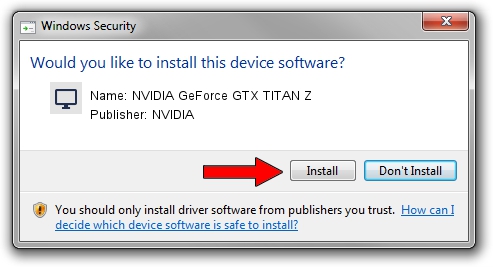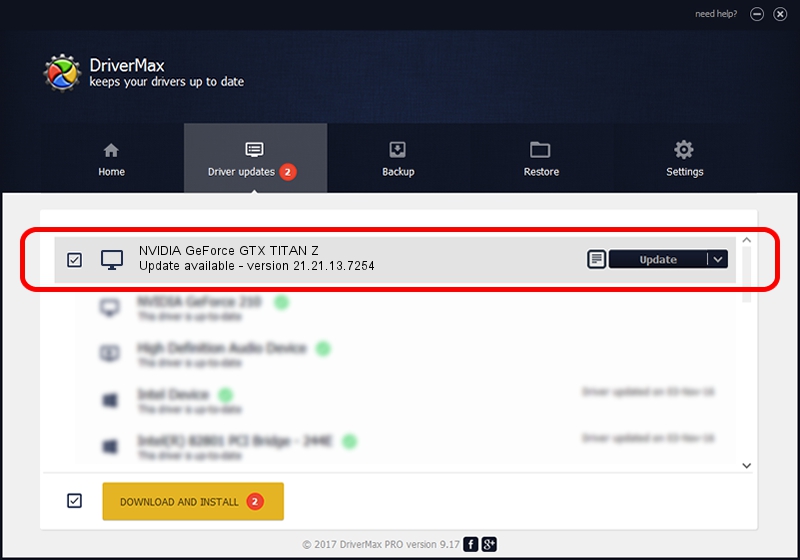Advertising seems to be blocked by your browser.
The ads help us provide this software and web site to you for free.
Please support our project by allowing our site to show ads.
Home /
Manufacturers /
NVIDIA /
NVIDIA GeForce GTX TITAN Z /
PCI/VEN_10DE&DEV_1001&SUBSYS_107810DE /
21.21.13.7254 Aug 11, 2016
Download and install NVIDIA NVIDIA GeForce GTX TITAN Z driver
NVIDIA GeForce GTX TITAN Z is a Display Adapters hardware device. This Windows driver was developed by NVIDIA. In order to make sure you are downloading the exact right driver the hardware id is PCI/VEN_10DE&DEV_1001&SUBSYS_107810DE.
1. NVIDIA NVIDIA GeForce GTX TITAN Z - install the driver manually
- Download the driver setup file for NVIDIA NVIDIA GeForce GTX TITAN Z driver from the location below. This download link is for the driver version 21.21.13.7254 dated 2016-08-11.
- Start the driver installation file from a Windows account with administrative rights. If your User Access Control (UAC) is started then you will have to confirm the installation of the driver and run the setup with administrative rights.
- Follow the driver installation wizard, which should be pretty straightforward. The driver installation wizard will scan your PC for compatible devices and will install the driver.
- Shutdown and restart your PC and enjoy the fresh driver, as you can see it was quite smple.
File size of the driver: 238035389 bytes (227.01 MB)
This driver was rated with an average of 4.4 stars by 41816 users.
This driver was released for the following versions of Windows:
- This driver works on Windows Vista 64 bits
- This driver works on Windows 7 64 bits
- This driver works on Windows 8 64 bits
- This driver works on Windows 8.1 64 bits
2. How to install NVIDIA NVIDIA GeForce GTX TITAN Z driver using DriverMax
The advantage of using DriverMax is that it will setup the driver for you in just a few seconds and it will keep each driver up to date. How easy can you install a driver with DriverMax? Let's follow a few steps!
- Start DriverMax and push on the yellow button that says ~SCAN FOR DRIVER UPDATES NOW~. Wait for DriverMax to scan and analyze each driver on your PC.
- Take a look at the list of available driver updates. Search the list until you locate the NVIDIA NVIDIA GeForce GTX TITAN Z driver. Click on Update.
- Finished installing the driver!

May 9 2024 5:57AM / Written by Andreea Kartman for DriverMax
follow @DeeaKartman