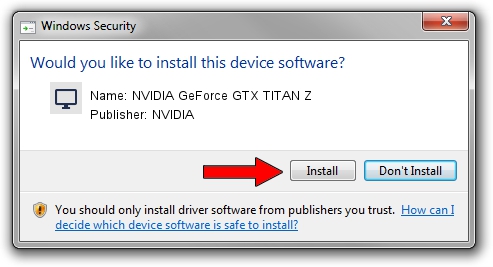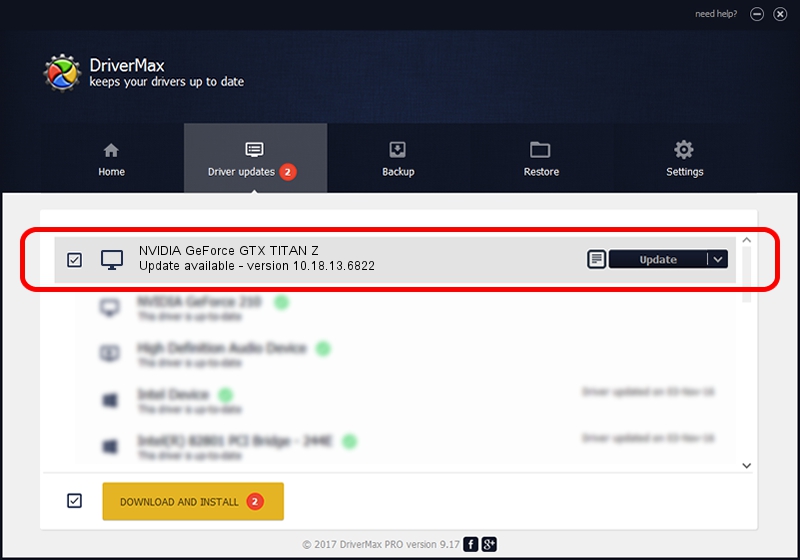Advertising seems to be blocked by your browser.
The ads help us provide this software and web site to you for free.
Please support our project by allowing our site to show ads.
Home /
Manufacturers /
NVIDIA /
NVIDIA GeForce GTX TITAN Z /
PCI/VEN_10DE&DEV_1001&SUBSYS_107810DE /
10.18.13.6822 May 19, 2016
NVIDIA NVIDIA GeForce GTX TITAN Z driver download and installation
NVIDIA GeForce GTX TITAN Z is a Display Adapters device. The developer of this driver was NVIDIA. The hardware id of this driver is PCI/VEN_10DE&DEV_1001&SUBSYS_107810DE.
1. NVIDIA NVIDIA GeForce GTX TITAN Z - install the driver manually
- You can download from the link below the driver setup file for the NVIDIA NVIDIA GeForce GTX TITAN Z driver. The archive contains version 10.18.13.6822 dated 2016-05-19 of the driver.
- Run the driver installer file from a user account with administrative rights. If your User Access Control Service (UAC) is enabled please accept of the driver and run the setup with administrative rights.
- Go through the driver setup wizard, which will guide you; it should be pretty easy to follow. The driver setup wizard will scan your computer and will install the right driver.
- When the operation finishes shutdown and restart your computer in order to use the updated driver. As you can see it was quite smple to install a Windows driver!
The file size of this driver is 253313283 bytes (241.58 MB)
This driver received an average rating of 4.1 stars out of 21771 votes.
This driver is fully compatible with the following versions of Windows:
- This driver works on Windows 10 64 bits
- This driver works on Windows 11 64 bits
2. How to use DriverMax to install NVIDIA NVIDIA GeForce GTX TITAN Z driver
The most important advantage of using DriverMax is that it will install the driver for you in just a few seconds and it will keep each driver up to date, not just this one. How easy can you install a driver using DriverMax? Let's follow a few steps!
- Start DriverMax and click on the yellow button named ~SCAN FOR DRIVER UPDATES NOW~. Wait for DriverMax to analyze each driver on your computer.
- Take a look at the list of detected driver updates. Search the list until you find the NVIDIA NVIDIA GeForce GTX TITAN Z driver. Click on Update.
- That's all, the driver is now installed!

Mar 16 2024 5:17PM / Written by Dan Armano for DriverMax
follow @danarm